iPhone can be setup to automatically take calls, in case you fail to pick up the call within a set period of time. You can find below the steps to Make iPhone Answer Calls Automatically.
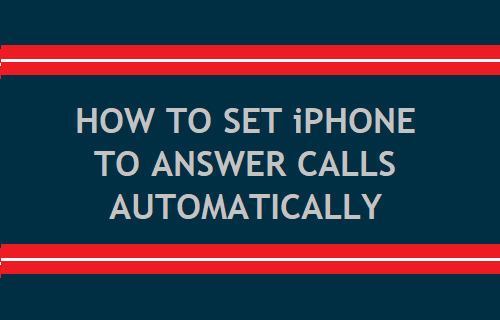
Make iPhone Answer Calls Automatically
You can end up missing important calls, while you are busy typing or unable to handle iPhone due to your hands being tied up with some task that you are trying to accomplish.
Similarly, it is not uncommon to end up missing important calls on iPhone due to your device being located away from you.
In such situations, you can set iPhone to automatically take calls on your behalf, if you fail to pick up your device and pick up the call within a set period of time.
1. Enable Auto-Answer Calls Option on iPhone
The option to set iPhone to answer calls automatically is burried in the Accessibility settings on your device and is likely to be missed by most users.
1. Open Settings > Scroll down and tap on Accessibility.
2. From the Accessibility screen, go to Touch > Call Audio Routing > tap on Auto-Answer Calls.
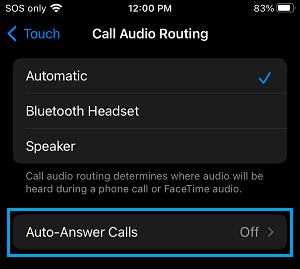
3. On the next screen, move the toggle next to Auto-Answer Calls to ON position and use +/- buttons to set the duration after which the Call will be automatically answered by iPhone.
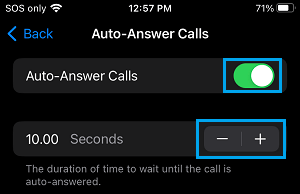
Note: If the duration is too long, it increases the chances of your Callers disconnecting the Call, before it is answered by iPhone or manually answered by you.
After this setting, you should find your device automatically answering calls, if you fail to reach your device and manually take the call within the time period that you selected.