If you are concerned about the amount of time that you are spending on Social Media Apps, iPhone provides the option to set Time Limit for practically any selected App or Apps on your device.
Once Time Limit is set for any App on iPhone, you will be able to use the App only up-to its set Time Limit, after which the App gets automatically locked on your device.
However, this does not mean that you will be completely locked out of the time restricted App, if it becomes necessary, you can request extra time for the Locked App by entering your Screen Time Passcode.
Set Time Limit for Apps on iPhone
In order to set time limit for Apps on iPhone, we will be using the Screen Time feature, which has been specifically designed to monitor and report the daily and weekly amount of Screen Time spent by the user.
While the default Screen Time setting is to monitor and report the time spent on all apps, it also provides the option to set Time Limit for apps and Lock Apps on iPhone with Passcode.
You can set Time Limit for Apps on iPhone, both with and without using a Screen Time Passcode. In the Later case, you will be able to request additional time for the app without the need to enter any Passcode.
Step 1. Setup Screen Time Passcode
If you want time restricted apps to be locked by passcode after expiry of their time limit, you can follow the steps below to set a Screen Time Passcode on your iPhone.
1. Go to Settings > Screen Time > tap on Turn On Screen Time.

2. On the pop-up, select Turn On Screen Time option > On the next-pop-up, select This is My iPhone option.
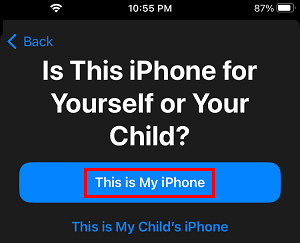
3. On the next screen, scroll down and tap on Use Screen Time Passcode.
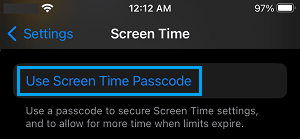
4. On the next screen, enter any 4-digit Screen Time Passcode and confirm the Passcode.
5. After this, you can either follow the instructions to setup Screen Time Password recovery by using your Apple ID or skip these step by tapping on Cancel.
Note: Make sure that you remember or write down the Screen Time Passcode.
Step 2. Set Time Limit for Apps on iPhone
Even if you are not using a Screen Time Passcode you can follow the steps below to Set Time Limit for any App on your iPhone.
1. Go to Settings > Screen Time > scroll down and tap on App Limits.
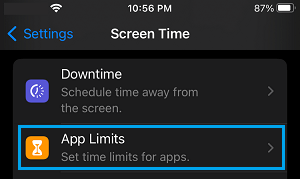
2. On the next screen, tap on Add Limit.
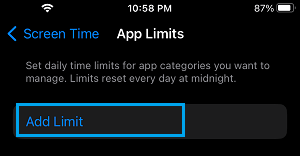
3. On Choose Apps pop-up, open the Section where the App is located and select the App or Apps that you want to Lock.
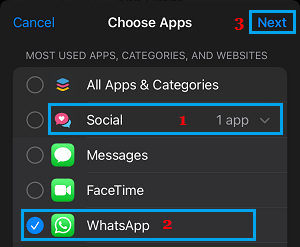
4. On the next screen, select a reasonable Time (Hours & Minutes) that you want to allow for this particular App per day on your device and tap on the Add option.
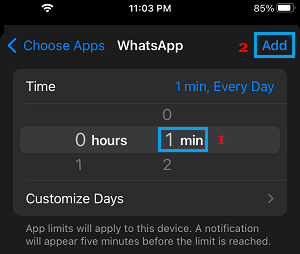
Note: On the same screen, make sure that Block at End of Limit option is switched ON.
After this setting, the selected App will become automatically locked on your device after the expiry of its set or allowed time limit on your iPhone.
However, you can override the time limit for any blocked App by trying to open the App and tapping on Ask For More Time and entering your Screen Time Passcode.