Previously, it was possible to Setup & Use Chromecast on Mac by downloading the Chromecast App to computer and completing the entire setup process directly on a MacBook.
However, Chromecast App is no longer available for download on computers and currently the only way to Setup Chromecast Device is by downloading the Google Home App to a mobile device.
Once the Setup process is completed, both mobile phone and Home App are no not required to use the Chromecast to cast or project videos, movies and TV shows from MacBook to the screen of your Home TV.
Use Chromecast On Mac
As you must have understood by now, the first step is to attach the Chromecast Device to TV and the next step is to complete the Chromecast Setup process by using Google Home App installed on an iPhone or Android phone.
After the setup process is completed, your MacBook will become capable of projecting YouTube videos, movies and media from other supported apps to the large screen of your Home TV.
Step 1. Connect Chromecast Device to TV
As mentioned above, the first step is to attach the Chromecast Device to your Home Television.
1. Attach Chromecast to HDMI Port of the TV.
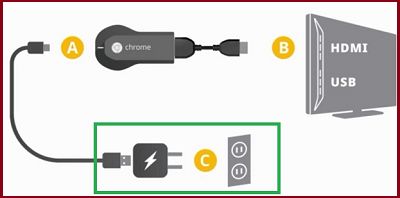
2. Switch ON the TV and use the TV Remote Control (Source/Input button) to select the HDMI Port (HDMI 1, HDMI2….) to which your Chromecast device is attached.

3. You should now find the TV Screen changing its display to the HDMI Port (to which Chromecast is attached).
2. Setup Chromecast Using Google Home App
After connecting the Chromecast device to TV, the next step is to download the Google Home App on your iPhone or Android phone and complete the setup process of your Chromecast device.
As mentioned above, the mobile device is only required during the setup process, after which you will be able to use Chromecast directly on your MacBook.
The steps to Setup Chromecast and connect it to your Home Wi-Fi network can be found in this guide: How to Setup Chromecast Using Google Home App.
3. How to Use Chromecast on MacBook
Now that the Chromecast device is setup and connected to Home Wi-Fi network, you will find a Cast Icon on any YouTube video or movie that you play on your MacBook.
All that is required to cast or project any YouTube video playing on your MacBook to TV is to click on the Cast Icon.
1. Start playing the YouTube Video or movie on your MacBook.
2. Click on the Cast Icon that becomes available at top-right corner of the screen.
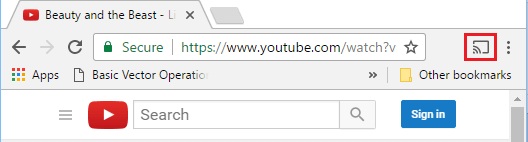
Note: The Cast Icon appears only on YouTube, Netflix and other supported Apps.
3. Within no time, you should find the YouTube video playing on the screen of your Home TV.
Once the video starts playing on TV screen, you can close the mobile device or use to browse the web, check messages and other purposes.