The Guest Mode feature in Google Chromecast allowed Guests to project media playing on the screen of their mobile device on to the large screen of your Home Television.
Unfortunately, the Guest Mode feature in Chromecast (video) is no longer supported by Google and your guests won’t be able to project media from their personal devices to your Home Television.
However, you can still allow your guests to project media from their devices to your Television by allowing them to access your Wi-Fi Network.
How to Allow Guests to Access Your Wi-Fi Network?
Make sure that you remember the password for your Home Wi-Fi network and follow the steps below to provide your guests with access to your Home Wi-Fi network.
1. Go to Settings > Wi-Fi > Select the Name of your Wi-Fi Network
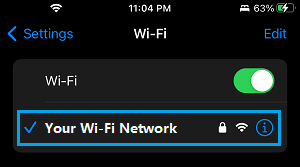
2. On the next screen, enter your Wi-Fi Network password.
Follow the same steps for other guests that you want to provide access to your Wi-Fi network.
How Can Guests Use Chromecast to Cast Media to TV?
Once the device of your guests is connected to your Home Wi-Fi Network, they will be on the same network as your Chromecast device and will be able to cast from their devices to the screen of your Television.
All that is required to is to ask your guests to open YouTube, Netflix or any other Chromecast Enabled App and tap on the Cast icon that appears on the video.
1. Open YouTube, Netflix or any other Chromecast supported App on the mobile device of your Guest.
2. Ask your Guest to start playing the video that he/she wants to project to TV.
3. Once the video starts playing, ask the Guest to tap on the Cast icon that appears on the video.
![]()
4. In the pop-up that appears, select the Nearby Device (Your TV) to Cast to and wait for Chromecast to project the video to TV.
5. After a short time, the video should start playing on the TV screen.