The “Live Location Sharing” feature in WhatsApp can be used to Share your Live Location with single or multiple Contacts, so that they can see how far you are away from them in real-time.
For example, you can share your Live location with a WhatsApp Group while arriving for a party, so that Group members can track or see your real-time arrival at the party location.
Similarly, you can ask your children to Share their Live Location with you on WhatsApp, so that you can see their location in real-time as they are going to school and arriving back home from school.
Requirements to Share Your Live Location in WhatsApp
Apart from having a WhatsApp account, the only other requirement to share your live location on WhatsApp is to make sure WhatsApp is provided with access to your Location Data on iPhone.
1. Go to Settings > WhatsApp > Location.
2. On the Location screen, select the Always option.
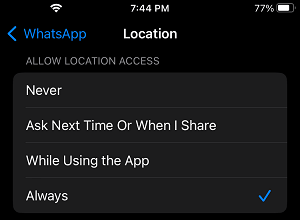
After this, you are setup to share both your Live and Static Location in WhatsApp using steps as provided in the next step.
Steps to Share Your Live Location On WhatsApp
Except for the location of menu tabs, the steps to Share Live Location in WhatsApp are practically the same on both iPhone and Android phones.
1. Open WhatsApp > select the Person that you want to share your Live Location with.
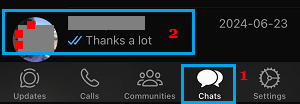
2. On the next screen, tap on the Plus button located at bottom-left corner of the screen.
![]()
3. From the Sharing menu that appears, tap on the Location Icon.
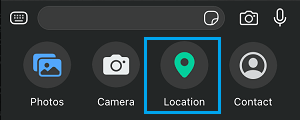
4. On the Send Location screen, select Share Live Location option.
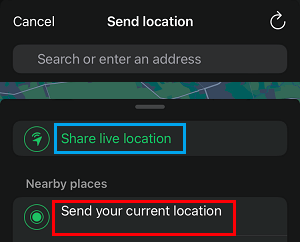
5. On the slide-up menu that appears, select the Time period up to which you want to Share your Live Location and tap on the Send button.
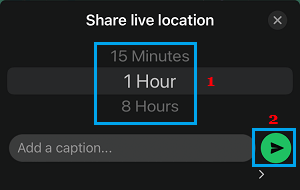
6. On the confirmation pop-up, tap on OK to confirm.
Your Contact will now receive a message from you with a Thumbnail indicating your “Initial” and “Live Until Time”.
When your Contact opens the Thumbnail or taps View Live Location option, it will take your Contact to a Live Map, clearly showing your Real Time or Live Location.
Is It Safe to Share Your Live Location on WhatsApp?
The Location Sharing Feature in WhatsApp allows users to share their Real-time location with others for a period of 15 minutes, 1 hour, and 8 hours.
After the set period is over, WhatsApp will automatically stop sharing your Live Location. Also, you can manually stop sharing your Live Location with your Contact at any time.
According to WhatsApp, its Live Location sharing feature is secured by end-to-end encryption and allows only the people that you share your location with to see your location.