A common reason for Shift Key not working on the built-in Laptop keyboard and also on USB keyboards is due to “Sticky Keys” or the “Filter Keys” function being enabled on the computer.
Apart from this, the problem of Shift Key not working could also be due to apps like AutoHotkey, Sharpkey and other Hotkey Apps being installed and other reasons.
Shift Key Not Working in Windows 11/10
As you must have noticed, a full sized Windows keyboard has two shift-keys that are located on the left and the right side of the keyboard.
If both the Left and Right Shift keys are not working, the problem is usually software or settings related and it can be easily fixed using the following troubleshooting steps.
1. Disable Sticky Keys
While the Sticky Keys feature in Windows can make it easier to type, it is associated with keyboard problems. Hence, disable this feature and see if this helps in fixing the problem.
1. Go to Settings > Accessibility (left-pane) > Scroll down in the right-pane and click on Keyboard.
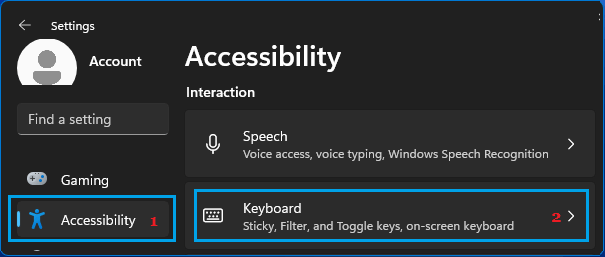
2. On the Keyboard screen, disable Sticky keys by moving the toggle to OFF position.
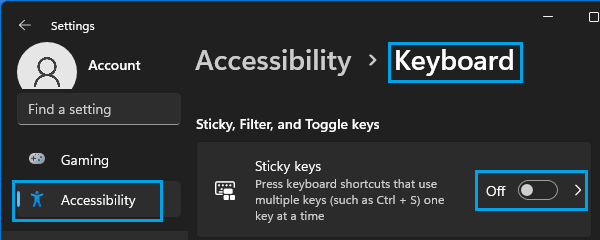
Windows 10: Go to Settings > Ease of Access > Keyboard > Disable Sticky Keys option.
After this, try to use any of the Shift keys and see if they are now working properly on your computer.
2. Disable Filter Keys
While the Filter Keys function helps in preventing accidental repeated keystrokes, it can sometimes interfere with proper functioning of the keyboard.
1. Go to Settings > Accessibility (left-pane) > Scroll down and click on Keyboard in the right pane.
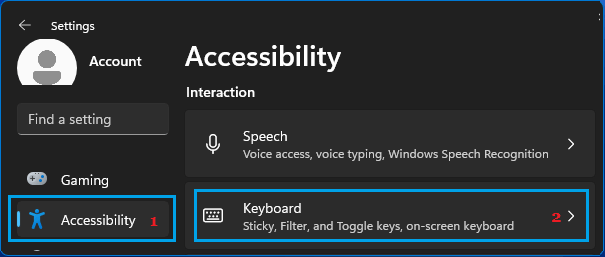
2. On the Keyboard screen, disable Filter keys by moving the toggle to OFF position.
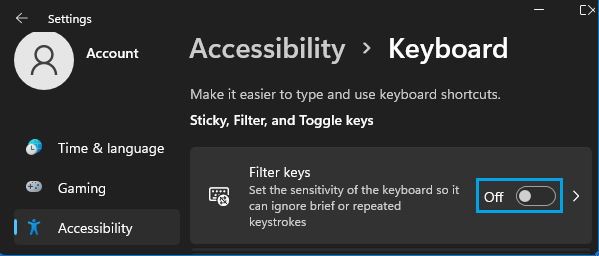
Windows 10: Go to Settings > Ease of Access > Keyboard > In the right-pane, turn-off Filter Keys option.
3. Restart the computer and see if the Shift Key is now working.
3. Uninstall Hotkey Programs
As mentioned above, Hotkey Apps like AutoHotkey, Sharpkey and others are known to cause keyboard problems.
1. Right-clock on the Start button and click on Run.
2. In Run command window, type appwiz.cpl and click on OK.
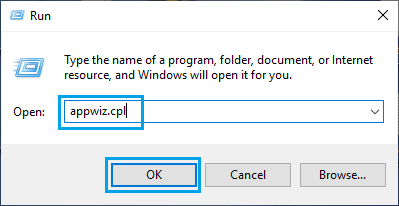
3, On the next screen, right-click on the Hotkey program and click on Uninstall.
After the Hotkey program is removed, restart the computer and see if the Shift Key is now working properly on your computer.
4. Run Keyboard Troubleshooter
Windows operating system comes with a built-in Keyboard Troubleshooter, which might help in fixing the problem with Shift Key on your computer.
1. Go to Settings > System > Troubleshoot (right-pane) > scroll down and click on Other troubleshooters.

2. On Other Troubleshooters screen, click on the Run button located next to Keyboard.
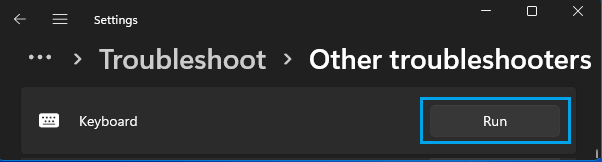
Windows 10: Go to Settings > Updates and Security > Troubleshoot > Additional Troubleshooters > click on Keyboard and then click on Run the Troubleshooter.
3. Wait for the Troubleshooter to find and fix the problem with the Shift Key on your computer.
5. Rule Out Hardware Problem
As mentioned above, the problem is unlikely to be hardware related if both the Shift Keys are not working on your computer.
However, it is still a good idea to rule out this possibility by attaching an external USB Keyboard to any of the USB Ports on your Laptop computer.
Once the keyboard is recognized by the Laptop, try to use the Shift keys. If the Shift Keys are working properly, the problem is likely to be hardware related.
If your computer is still in warranty, you can report this issue to the manufacturer. If not, you need to take the Laptop to a computer repair shop.