If the screen of your computer has suddenly become Upside Down or turned Sideways, it is most likely that you have unknowingly pressed the “Keyboard shortcut” that can lead to this outcome.
Apart from this, the screen of a Windows computer can become upside down or sideways, while playing PC games, using dual monitors and also when the computer is being connected or disconnected from an external monitor.
Fix Sideways or Upside Screen
In most cases, the problem of a Sideways or Upside Down screen can be fixed by using the required “keyboard shortcut” to switch back the screen to its right or original position.
If you find it difficult to remember and use Keyboard shortcuts, you should be able fix the problem of Upside down or Sideways screen on your computer by using other methods as provided below in this guide.
1. Fix Upside Down Screen Using Key Combination
As mentioned above, the quickest way to flip the computer screen back to its original position is by using Ctrl + Alt + Arrow keys.
- Ctrl + Alt + Right Arrow: Flips the screen to the right.
- Ctrl + Alt + Left Arrow: Flips the screen to the left.
- Ctrl + Alt + Down Arrow: Flips the screen upside down.
- Ctrl + Alt + Up Arrow: Flips the screen back to its normal settings.
2. Fix Upside Down Screen Using Graphics Options
Another easy way to fix Sideways or Upside Down Screen is by going to the Graphics Options menu on your computer.
1. Right-click in any empty space on the screen of your computer.
2. In the right-click menu, click on Graphic Options > Rotation and select the Normal option.
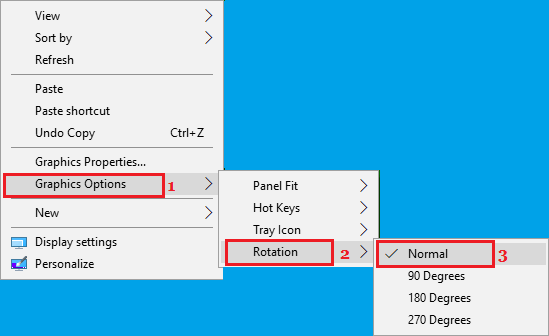
You should now find the screen of your computer coming back to its normal orientation.
3. Fix Upside Down Screen Using Graphics Media Control Panel
1. Right-click on the Screen (empty space) of your computer and click on Graphic Properties… option.
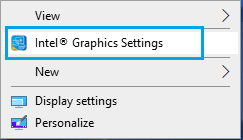
Note: In case your computer has non-Intel Graphics Card, select the option that allows you to access Display Properties.
2. On the next screen, select the Display option.
3. On Graphic settings screen, click on General Settings and set the Rotation Value to Normal or 0 (depending on the case).

4. Fix Upside Down Screen Using Settings
On both Windows 10 and Windows 11 computers, you can fix Upside Down or Sideways screen by going to Settings.
1. Go to Settings > System > select Display tab in left-pane. In the right-pane, scroll down and click on Display Adapter Properties.
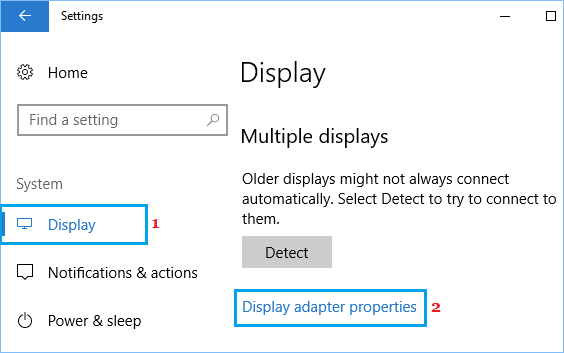
2. On Display Adapter Properties screen, click on Graphics Media Driver tab.
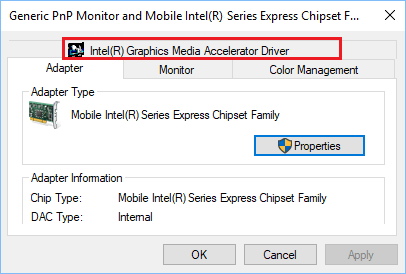
3. On the next screen, click on Graphic Properties button.
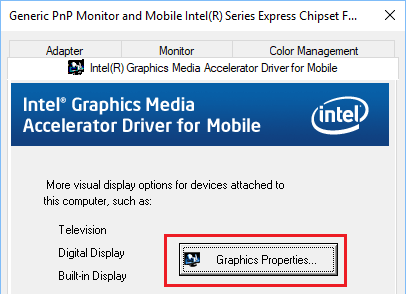
4. On Graphic settings screen, click on General Settings and set the Rotation Value to Normal or 0 (depending on the case).

Hope this has helped you fix the upside down or sideways screen problem on your computer.