In addition to the Lock Screen Password, iPhone also provides the option to enable SIM Card Lock and prevent the possibility of anyone else being able to use your SIM Card on another device.
Once SIM Card Lock is setup on your device, the SIM Card installed on your iPhone gets automatically locked, if anyone tries to remove the SIM Card from your iPhone.
This totally prevents the possibility of the data on your SIM Card being accessed or the SIM Card being transferred to another device and misused in any way.
Steps to Setup SIM Card Lock on iPhone
In order to setup SIM card lock on iPhone, you need to know your current SIM PIN. You can usually find this information on the booklet that came with your SIM Card and also on the Carriers website.
Most carriers use 1111, 1234 or 0000 as the default SIM PIN. However, it is recommended that you find the exact PIN for your SIM Card, before trying to setup SIM Card Lock on iPhone.
Note: You can end up with a blocked SIM Card, if you make 3 incorrect attempts to enter a SIM PIN.
1. Go to Settings > Cellular > scroll down and tap on SIM PIN.
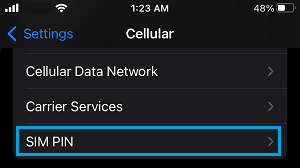
2. On the next screen, move the toggle next to SIM PIN to ON position (Green).
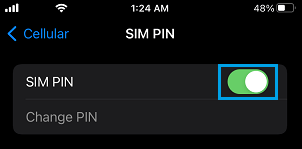
3. Once you Enable the option for SIM PIN, you will see a pop-up asking you to enter your current or default SIM PIN. Enter your Default SIM PIN and tap on Done.
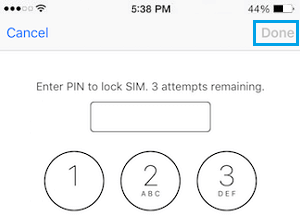
Note: As mentioned above, the SIM card will get automatically blocked or disabled, if you try an incorrect PIN three times.
4. Restart iPhone and you will see a “SIM Locked” pop-up, providing Unlock and OK options.
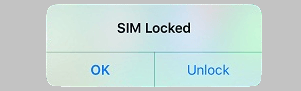
If you tap on OK, the SIM Card will become temporarily unavailable, until you try to Call or Text someone. If you tap on the Unlock option, you will be prompted to enter the correct PIN.
How to Change SIM PIN on iPhone
Since, the default SIM PIN information is available on the vendor’s website, it is a good security practice to change the default SIM PIN to a new 4-digit SIM PIN.
1. Go to Settings > Cellular > SIM PIN and tap on Change PIN option.

2. On the pop-up, enter the Current PIN (Default PIN) and tap on Done.
3. Next, enter New PIN and tap on Done > Re-enter New SIM PIN and tap on Done.
Now, if anyone tries to remove the SIM card from your iPhone, the SIM card will get automatically locked and you will see “Locked SIM” indicator in the status bar.