The Good thing about Android devices is that they run on an open source Android OS that allows anyone to modify or tweak the software to achieve better results.
Going with this spirit, most Android phones come with “Developer Options” that can be accessed and used to Speed Up the overall functioning and performance of your Android phone.
Speed Up Android Phone Using Developer options
All that is required to speed up the overall performance of an Android phone or Tablet is to access the hidden “Developer Options” menu and tweak 3 sets of Settings that control the speed of Animations on an Android Phone.
As surprising as it may sound, tweaking these 3 Animation settings can almost double the speed of Animations on your phone, resulting in a much faster Android Phone.
Steps to Speed Up Android Phone or Tablet
You can follow the steps below to enable the hidden Developer Options and then tweak the Animation settings within the Developer Menu to speed up your Android Phone or Tablet.
1. Open Settings > scroll down and tap on About Device (About Phone) option.
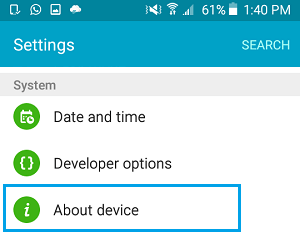
Note: The “About Device” entry may be be labelled as “Software Information” on certain Android phones.
2. On “About Device” screen, scroll down and locate the Build Number option.
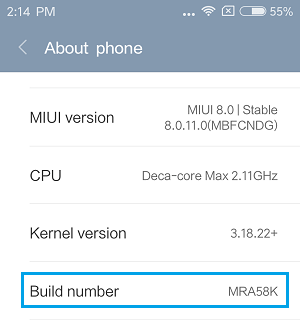
3. Now, start tapping on Build Number, until you see a pop-up, informing “You are X steps away from being a Developer”.

Note: In case of Xiaomi Phones you will be tapping on “MIUI Version”, instead of Build Number.
4. Keep tapping on Build Number until you see “You Are Now a Developer” pop-up. On most Android Phones you will be tapping about 7 times to become a Developer.
5. After becoming a Developer, go back to the Settings screen by tapping on the Back Arrow.
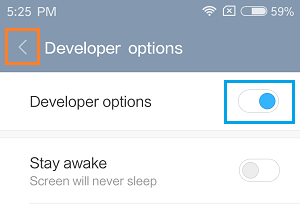
6. Once you are back on the Settings screen, scroll down and tap on Developer Options.
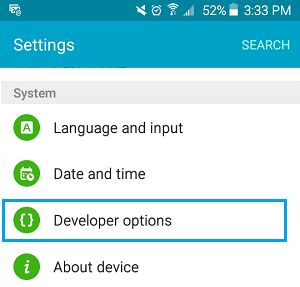
Note: On some Android Phones you may need to tap on Settings > Additional Settings to access Developer Options.
7. On the Developer Options screen, scroll down till you find the set of 3 Animation Settings – Windows Animation Scale, Transition Animation Scale and Animator Duration Scale. By default, each one of these settings will be set to 1X (See image below)
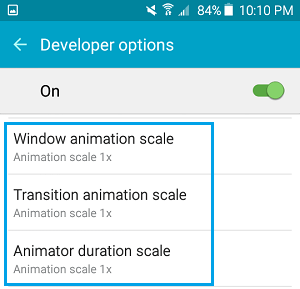
8. First, tap on Windows Animation Scale.
9. On the next screen, change Windows Animation Scale from its default 1X value to .5x.
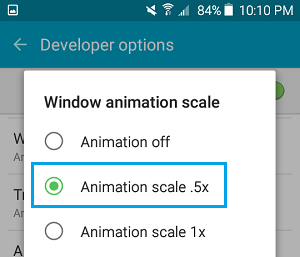
10. Similarly, tap on Transition Animation, Animator Duration Scale and change their Animation Scale values to .5X.
Changing Animation Scale values to .5X will make Animations on your Android Phone display almost twice as fast as they did before, making your Android Phone way faster than it was ever before.
In case you want an even Faster Android Phone, you can select Animation OFF option for Windows Animation Scale, Transition Animation Scale and Animator Duration Scale.
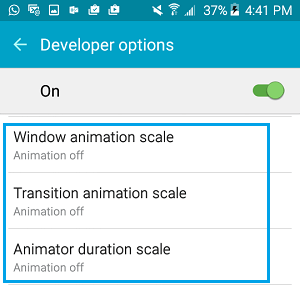
As you must have realized, setting the Animation Scale to OFF means that you won’t be able to see any Animations on your Android Phone.
However, disabling Animations can certainly make a phone faster and this might be a better option on older Android Phones which may have become painfully slow.