If you are using Facebook or Facebook Messenger, it is likely that Facebook has unrestricted access to your Contacts List. If this bothers you, you will find below the steps to Stop Facebook from Accessing your Contacts list on iPhone.
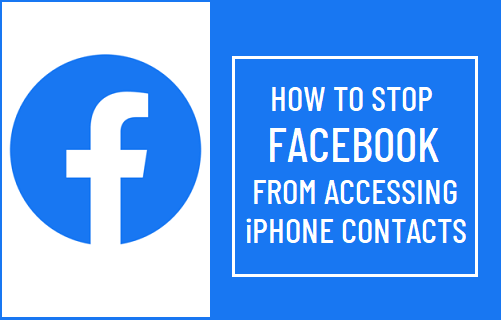
Prevent Facebook from Uploading Your Contacts
When you download and install Facebook on iPhone, you will be prompted to provide Facebook with access to your Contacts.
Once Facebook has access to your Contacts, it uploads all your Contacts to its servers and starts using this information to suggest Friends of your Friends.
This really gets annoying when you start to see random people like your hair stylist, plumber, your business and professional associates appearing as suggested friends in Facebook Feeds.
Apart from nuisance, you may want to prevent the possibility of Facebook harvesting Contacts due to its questionable data protection measures which attracted $5 Billion FTC penalty.
If you are using both Facebook and Facebook Messenger, you will have to go through the following 4 steps to remove your Contacts data from Facebook servers and prevent Facebook uploading your Contacts in future.
- Delete your Contacts Data from Facebook Servers
- Stop Facebook App from Accessing your Contacts
- Stop Facebook Messenger App from Accessing iPhone Contacts
- Stop Facebook Messenger from Automatically Syncing iPhone Contacts
Related: You may also want to stop Facebook owned WhatsApp from sharing your phone number with Facebook.
1. Remove Your Contacts Data from Facebook Servers
The first step is to remove the Contacts Data which Facebook may have already uploaded to its servers.
1. Open the Safari browser on your iPhone and visit Facebook Contacts Manager page
2. Login to Facebook by entering Email Address (or Phone Number) and Password associated with your Facebook Account.
3. Once you are logged in, you will be landing on “Uploading and Managing Your Contacts” page. Simply, click on Delete All button to delete information about your Contacts from Facebook servers.
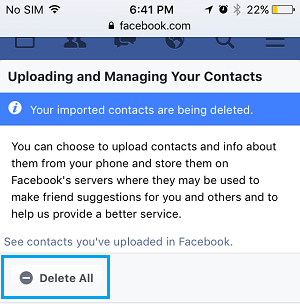
4. On the confirmation pop-up, click on Delete All option to confirm and Logout from your Facebook Account (Important!)
2. Stop Facebook from Accessing Your Contacts on iPhone
After deleting your Contacts Information from Facebook servers, the next step is to prevent Facebook from accessing your Contacts on iPhone.
1. Open Settings on your iPhone > scroll down and tap on Facebook.
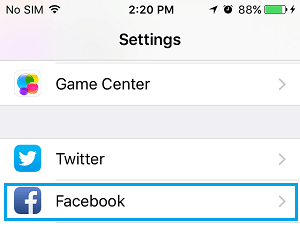
2. On the next screen, move the toggle next to Contacts to OFF position.
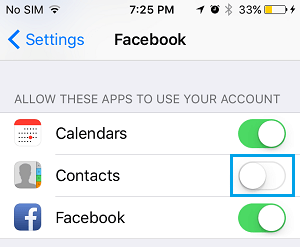
This will prevent Facebook from accessing your Contacts List on iPhone.
3. Stop Facebook Messenger from Accessing iPhone Contacts
If you are using Facebook’s Messenger App, you also need to prevent this App from accessing your Contacts List on iPhone.
1. Go to Settings > Privacy > Contacts.
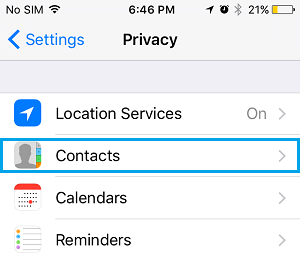
2. On the Contacts Screen, toggle OFF the switch next to Messenger.
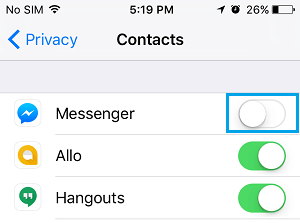
With these steps, you have disabled Facebook Messenger from accessing your Contacts on iPhone.
4. Stop Facebook Messenger from Automatically Syncing iPhone Contacts
You also need to prevent Facebook Messenger App from automatically uploading Contacts information to Facebook Servers.
1. Open Facebook Messenger and tap on the Me tab located in bottom menu.

2. On the next screen, tap on People.
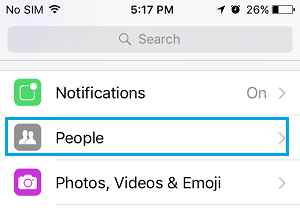
3. On the People screen, move the toggle next to Sync Contacts to OFF position.
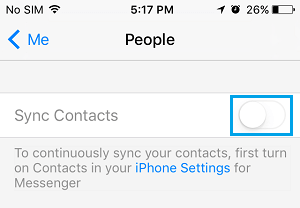
4. On the confirmation pop-up, tap on Stop Syncing to confirm.
Note: It is important that you stop both Facebook and Facebook Messenger App from accessing iPhone Contacts.