The best way to stay updated on your favourite YouTube channels is to subscribe to them. You will find below the steps to subscribe to YouTube channels and also the steps to to unsubscribe from YouTube channels.
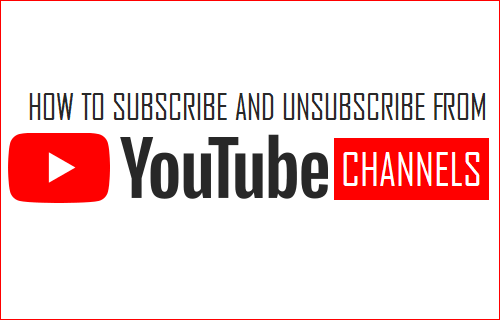
Subscribe to YouTube Channel
YouTube has many popular channels and Vloggers that post interesting, informative and entertaining content.
When you subscribe to a YouTube channel, you will receive updates whenever a new video is posted on that channel. This ensures that you stay in touch and up to date with videos posted on your favourite YouTube Channels.
In order to subscribe to YouTube Channels you will need a YouTube account. You won’t be able to subscribe to YouTube channels without having a YouTube account.
In case you do not yet have a YouTube account, you can refer to this article: How to Create YouTube Account.
How to Subscribe to YouTube Channels
Follow the steps below to subscribe to any of your favourite YouTube Channels
1. Go to youtube.com and Sign In to your account.
2. Once you are signed-in, use the YouTube search box to search for the channel that you would like to subscribe to.
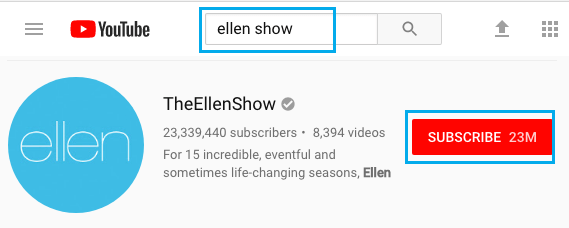
3. As the Channel comes up in the search results, click on the Subscribe button (See above image).
How to Unsubscribe From YouTube Channels
Follow the steps below to Unsubscribe from YouTube Channels.
1. Go to youtube.com and Sign In to your account.
2. Click on the 3 line YouTube Menu icon and then click on Subscriptions in the drop-down menu.

3. On the next screen, open any Video from the Channel that you would like to Unsubscribe from.
4. Once you are on the Channel, click on the Subscribed button
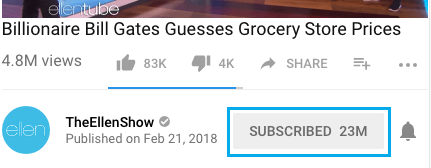
5. On the pop-up that appears, click on the Unsubscribe option.