In case you were not aware, the Messages App on your iPhone can be used to track flights. You can find below the steps to track flights on iPhone using Messages App.
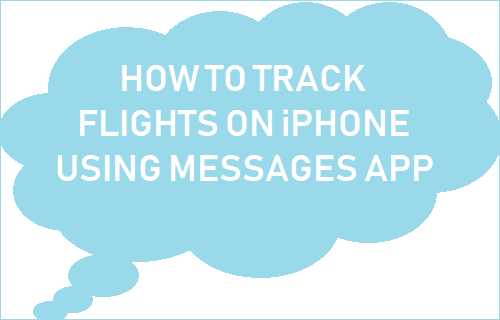
Track Flights on iPhone Using Messages App
In order to track flights on iPhone you will need the flight number, which usually consists of the airline code (WS for WestJet, AA for American Airlines) followed by a series of numbers.
You can find the flight number on the ticket, email confirming your booking and also on the boarding passes.
In case you are waiting for your friend or relative to arrive, you can request this friend/relative of yours to message you the flight number.
How to Track Flights Using Messages App on iPhone
In this example, let us assume that you are waiting for someone to arrive and this person has sent you a message on your iPhone informing you about his/her arrival along with the flight number.
When a message containing Flight number arrives on your iPhone, Apple’s iOS operating system is usually good at detecting flight numbers and it will show the flight number as a clickable link.
To Track Flights on iPhone, simply tap on the Flight Number. Alternatively, you can also Press and Hold on Flight Number to activate 3D Touch menu.
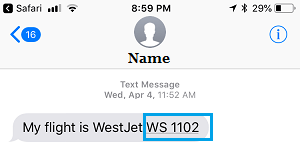
On the pop-up that appears, tap on Preview Flight option and you will immediately see the current location of the Flight in its flight path and other details about this particular flight.
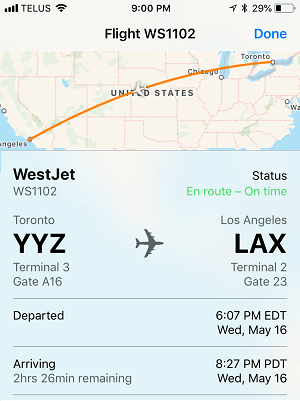
As you can see in the above image, in addition to the Flight route map, you will also see Flight Status, Departed Time, Arriving Time, Arrival Airport, Terminal and also the Gate number.
You can tap on the Airport Code to zoom into the Airport Map and tap on the Departure or Arriving Time to see the Flight duration or the time until arrival.
Tap on the Done button, located at the top right corner of your screen to close the flight tracker and return to the Messages app.
iPhone is Unable to Detect Flight Number
If your iPhone is unable to detect the Flight Number, the number won’t be underlined and made clickable in the Messages App.
This happens when the Flight number is incorrect and not written in the right format. For example, your iPhone won’t recognize the Flight Number if there is a space between letters and numbers (WS 1102 instead of WS1102).
You should be able to correct such errors by removing the space and be able to track the flight by tapping on the link.