There are many third party apps that can transfer Contacts from Android Phone to PC. You can find below an easy way to transfer Contacts from Android Phone to PC using your Gmail Account.
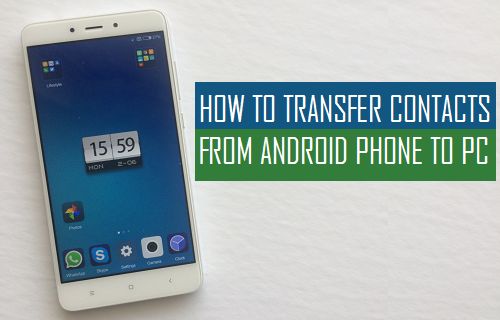
Transfer Contacts From Android Phone to PC
An easy way to transfer Contacts from Android Phone to PC is to Sync Contacts to your Gmail Account and then download the Contacts from Gmail to your computer in Google CSV, Outlook CSV or vCard Format.
In case your Android Phone is already setup to Sync Contacts to Gmail, you can directly move to the steps to download Contacts from Gmail to PC.
1. Sync Contacts to Google Account
The first step is to make sure that the Contacts on your Android Phone are Syncing to your Gmail Account.
1. Open Contacts App on your Android Phone > tap on 3-dots icon (top-right) and select Manage Accounts in the drop-down menu.
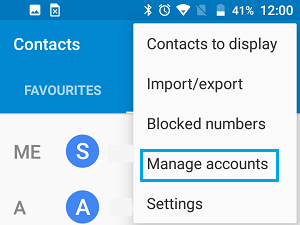
2. On the Accounts screen, select Google.
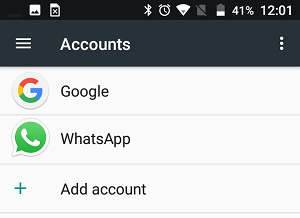
Note: If your Google Account is not listed, tap on +Add Account and select Google on the next screen.
3. On the next screen, make sure that toggle for Contacts is set to ON position.
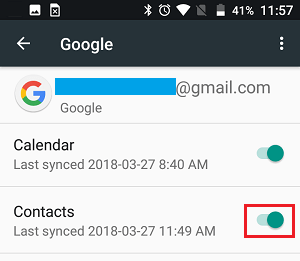
This step ensures that all your Android Contacts are available in your Gmail Account.
2. Download Contacts From Gmail to PC
Now that all the Contacts from your Android phone are Synced to Gmail, you can download them to your computer by going to your Gmail Account.
1. Using your PC or Mac, login to your Gmail Account.
2. Click on the Apps Icon and then click on Contacts Icon in the Apps menu.
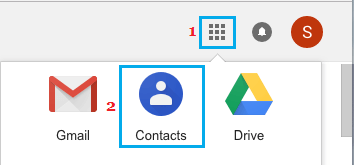
3. On Google Contacts screen, click on the Export Icon.
![]()
4. On the pop-up that appears, select the right File Format that suites the purpose for which you are downloading Android Contacts to computer and click on the Export button.

5. On the next screen, select the download Location on your computer and click on Save to download the Contacts File to your computer.
Note: The vCard option downloads files in .vcf format which is supported by Apple devices and is also supported by Gmail and Outlook.