If you are looking for a way to Transfer Data from iPhone to iPhone, it is likely that you have purchased a New iPhone and want to transfer your messages, photos and other data to your new device.
Hence, we are providing below the steps to transfer data from iPhone to iPhone using 3 different methods.
Transfer Data from Old to New iPhone
If the Data on your current iPhone is less than 5 GB, you can wirelessly transfer data to New iPhone by making a backup of your current iPhone to iCloud and restoring your New iPhone using this backup.
If the overall size of the data stored on your iPhone is greater than 5 GB, you can download a complete backup of your current iPhone to computer and Restore this data on your New Device.
1. Transfer Data to New iPhone Using iCloud
As mentioned above, this method is suitable if the data on your iPhone is less than 5 GB, which should be available in your Free iCloud Account.
A. Backup Old iPhone to iCloud
The first step is to make a backup of your old iPhone to iCloud.
1. Open Settings > tap on your Apple ID Name.
2. From the next screen, navigate to iCloud > iCloud Backup > make sure Back Up this iPhone option is enabled (Green) and tap on Backup Now option.
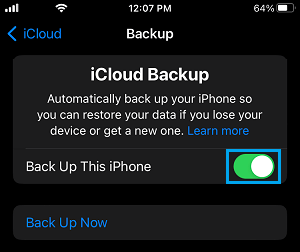
3. Patiently wait for the Backup process to be completed.
4. After the Backup is completed, remove the SIM Card from your old iPhone and Insert the SIM Card into New iPhone.
B. Restore New iPhone From iCloud Backup
The next step is to restore your New iPhone using the Backup of your old iPhone that you made in the previous step.
1. Press the Power Button until you see Apple Logo, followed by Hello screen.
2. Scroll down on the Hello screen and select Set Up Manually option.
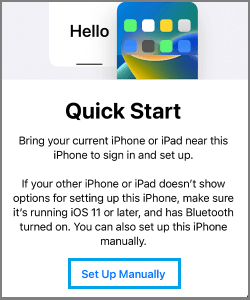
3. Follow the on-screen instructions, until you reach the Apps & Data screen. On the Apps and Data screen, select Restore from iCloud Backup option.
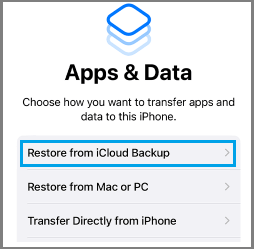
4. When prompted, enter your Apple ID and Password to login to iCloud > On the next screen, select the iCloud Backup that you just made.

5. Wait for the Restore process to be completed and follow the remaining onscreen instructions to complete setup process.
Note: If you have already setup New iPhone, go to Settings > General > Transfer or Reset iPhone and select Erase All Content and Settings and wait for iPhone to restart with setup screen.
2. Transfer Data to New iPhone Using Finder on MacBook
If you have Third Party Apps, Music and Books, you can download a complete backup of your iPhone to MacBook or Windows Computer and Restore New iPhone using this backup.
Note: If you haven’t yet Setup New iPhone, press the Power Button on New iPhone and follow the onscreen instructions and select Set Up As New iPhone option.
1. Connect your Old iPhone to Mac and click on the Finder icon.
![]()
2. Select your iPhone in the left pane. In the right-pane, scroll down to “Backups” section > select Backup all the Data on your iPhone to this Mac option and click on Back Up Now button.
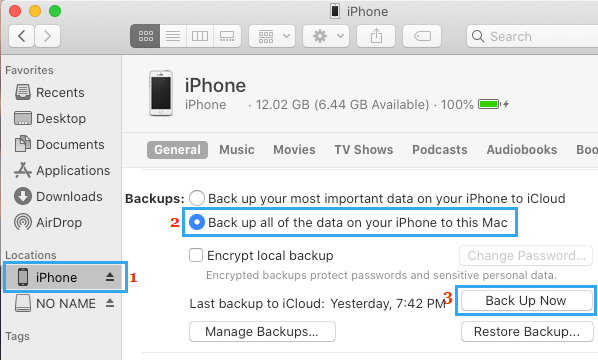
3. After the Backup Process is completed, Connect New iPhone to Mac and click on the Finder Icon.
4. On the Finder screen, select your New iPhone in the left-pane. In the right pane, scroll down to “Backups” section and click on Restore Backup button.

5. On the pop-up, select the iPhone Backup that you want to Restore iPhone from and click on the Restore button.

Once the Restore process is completed, all Data from the old iPhone will be available on your New iPhone.
3. Transfer Data to New iPhone Using iTunes on Windows PC
Note: If you haven’t yet Setup New iPhone, press the Power Button on New iPhone and follow the onscreen instructions and select Set UP As New iPhone option.
1. Connect your Old iPhone to Windows Computer.
2. Open iTunes and click on the Phone icon as it appears in top-menu bar in iTunes.
![]()
3. On the next screen, select the Summary tab in side-menu. In the right-pane, scroll down to “Backups” section, select This Computer option and click on Backup Now button.
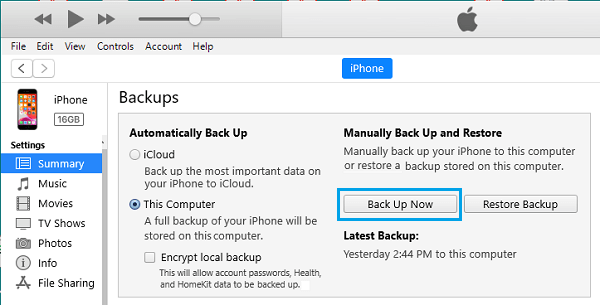
4. Wait for the Backup process to be completed.
5. After the Backup process is completed > Plug New iPhone to Computer > open iTunes and click on the Phone icon, as it appears in iTunes.
![]()
6. On the next screen, select the Summary tab in left-pane. In the right-pane, click on Restore Backup button option, located under “Manually Back Up and Restore” section.

7. On the pop-up, select the iTunes backup located on your computer and click on the Restore button.

Patiently Wait for the Restore process to be completed and follow the remaining onscreen instructions to complete the Setup process of your New iPhone.
Once you complete the above steps, your New iPhone should have all almost all the data that was available on your old iPhone.