If you are looking for a way to transfer iPhone Contacts to Gmail, you can find below 3 different methods to transfer iPhone Contacts to Gmail.
While the first two methods require you to add your Gmail Account on iPhone, the third method allows you to transfer iPhone Contacts to Gmail, without the need to add your Gmail Account to iPhone.
Transfer iPhone Contacts to Google
A good reason for transferring iPhone Contacts to Gmail is to make sure that a backup of your Contacts is available on a dependable service like Gmail, which is backed by Google.
1. Sync iPhone Contacts to Gmail
If you already have a Gmail Account on iPhone, all that is required to transfer iPhone Contacts to Gmail is to simply enable the option to Sync iPhone Contacts to Gmail.
1. Open Settings on your iPhone, scroll down and tap on Contacts.
2. From the Contacts screen, go Accounts > Gmail > move the toggle next to Contacts to ON position.
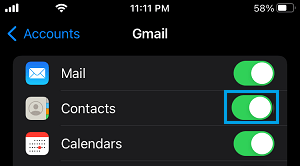
After this you will be able to find all the iPhone Contacts in your Gmail Account.
2. Transfer iPhone Contacts to Gmail Using Settings
If you do not have a Gmail Account on iPhone, you can follow the steps below to Add your Gmail Account to iPhone, after which you can Sync Contacts to Gmail.
1. Open Settings on your iPhone, scroll down and tap on Contacts.
2. From the Contacts screen, go to Accounts > Add Account > tap on Google.
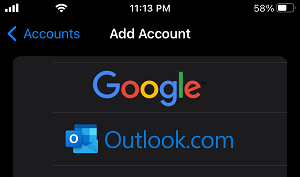
3. Login to Gmail Account by entering your Gmail Address and Password.
4. On the next screen, move the slider next to Contacts to ON position and tap on the Save option.
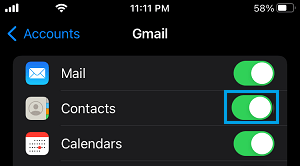
3. Transfer iPhone Contacts to Gmail Using iCloud
As mentioned above, you can transfer iPhone Contacts to Gmail, without the need to add your Gmail Account to iPhone.
This can be done by syncing your iPhone Contacts to iCloud, downloading iCloud Contacts to This method involves the following 3 steps.
Step 1. Sync iPhone Contacts to iCloud
The first steps is to make sure that Contacts on your iPhone are syncing to iCloud.
1. Open Settings on your iPhone and tap on your Apple ID.

2. From the Apple ID Screen, go to iCloud > move the slider next to Contacts to ON Position.
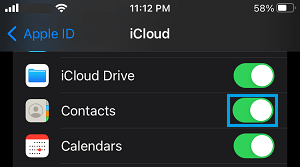
This ensures that all your iPhone Contacts are available on iCloud.
Step 2. Download iPhone Contacts from iCloud to Computer
The next step is to download your iPhone Contacts from iCloud to computer.
1. Using a MacBook or Windows computer, go to iCloud.com.
2. Login to your iCloud Account > Click on Apps Icon and select Contacts.
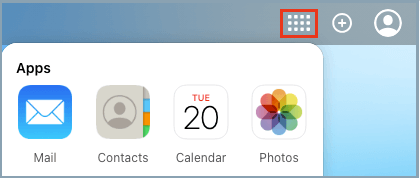
3. On the next screen, click on the Gear Icon (bottom-left) and click on the Select All option in the menu that appears.
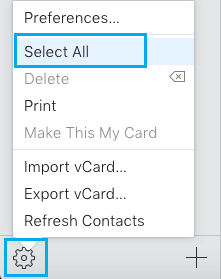
4. With All iCloud Contacts selected, click on the Gear Icon again and select Export vCard option.
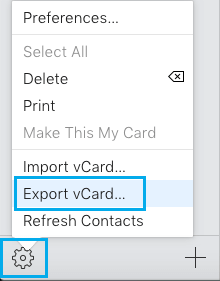
5. On the next screen, select Desktop as the Download Location for .vcf file and click on the Save button.
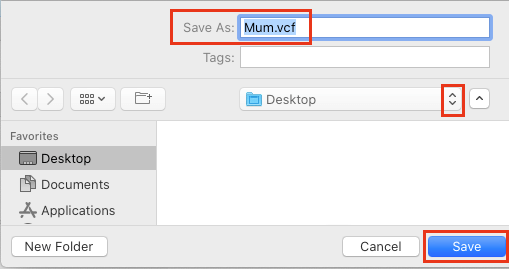
All your iCloud Contacts will be downloaded to your computer as a .VCF file.
Step 3. Upload iPhone Contacts from Computer to Gmail
1. Login to your Gmail Account on a computer.
2. Click on Apps icon and select Contacts in the drop-down menu.
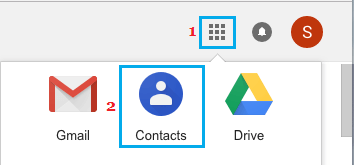
3. On Google Contacts screen, scroll down and click on the Import option in the side menu.

4. On the pop-up, click on Select File button and select the Contacts File (.vcf file) from computer that you want to upload to Gmail.
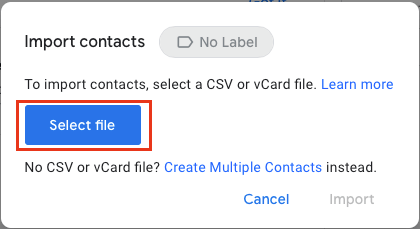
5. On the next screen, select the Contacts File (.vcf file) that you want to Import and click on Choose.
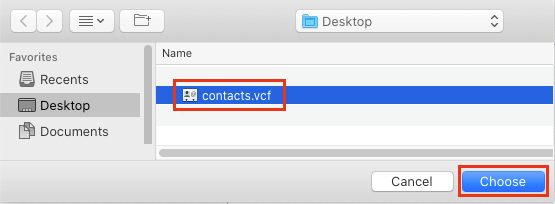
6. Once the File is selected, click on the Import option.
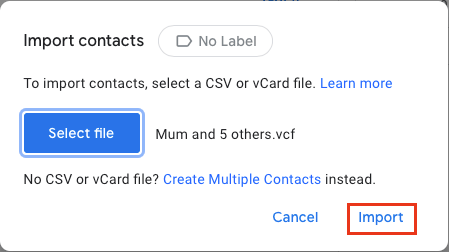
This will transfer all your iPhone Contacts from computer to your Gmail Account.