The ‘Announce Calls’ feature in iOS can be used to make iPhone Speak Caller Name or Number, whenever an incoming call is received on your iPhone.
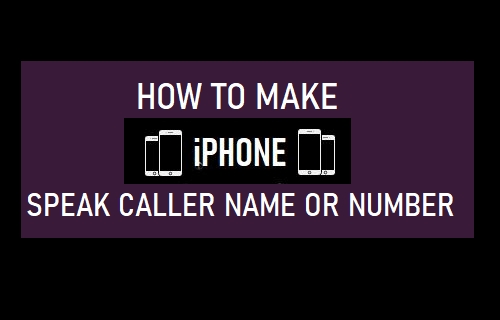
Make iPhone Speak Caller Name or Number
The Announce Calls feature on iPhone makes use of Siri to announce the Caller’s Name or Number, so that you can know who is calling on you.
If the Caller happens to be in your Contact List, Siri will announce the Name of the Caller. If the Caller is not in your Contact List, Siri will announce that you have received a Call from an Unknown Caller.
As you can imagine, enabling ‘Announce Calls’ feature can be helpful while driving and while you are away from your phone and unable to see who is trying to call you.
How to Make iPhone Announce Incoming Calls
Follow the steps below to make Siri Announce incoming calls on your iPhone by speaking the Name or Number of the Caller.
1. Open Settings on your iPhone > scroll down and tap on Phone.
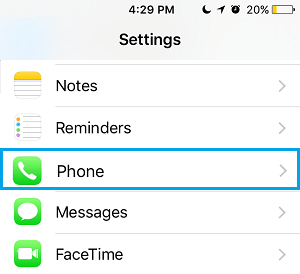
2. On the next screen, tap on Announce Calls option, located under ‘Calls’ section.
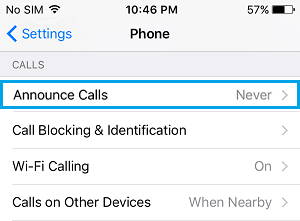
3. On Announce Calls screen, select when you want iPhone to announce Caller Name or Number from the available options.
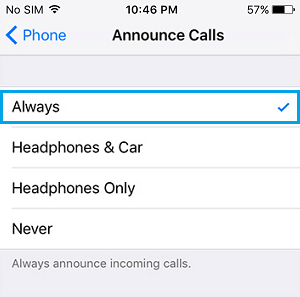
Always: Your iPhone will always announce the Callers Name or Number, regardless of whether you have headphones plugged in or not.
Headphone & Car: Your iPhone will announce Calls only when you have headphones plugged in or if you are inside your car.
Headphones Only: Your iPhone will announce Calls only when you have the headphones plugged in.
Stop iPhone Announcing Caller Name or Number
If you find the Announce Calls feature more annoying than helpful, you can easily prevent your iPhone from announcing the Caller Name or Number by following the steps below.
1. Open Settings > scroll down and tap on Phone.
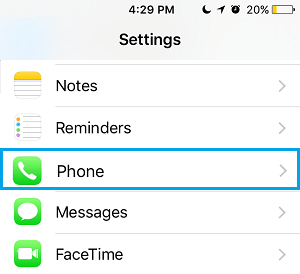
2. On the Phone screen, tap on Announce Calls option, located under ‘Calls’ section.
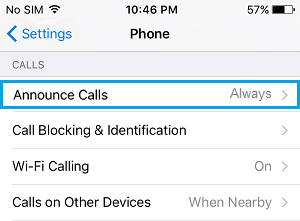
3. On the next screen, tap on Never to stop iPhone from announcing the Caller Name or Number.
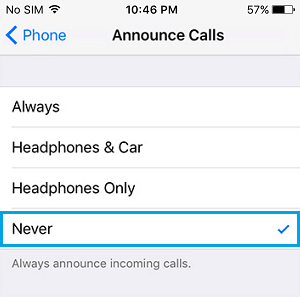
After this, you will no longer find Siri announcing the name of the Caller, whenever an incoming call is received on your device.