If you are switching from WhatsApp to Signal, you might be interested in knowing about the steps required to Transfer WhatsApp Groups to Signal Private Messenger.
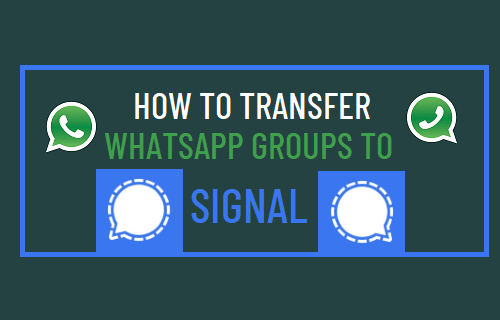
Transfer WhatsApp Groups to Signal
The Group feature in WhatsApp is popular and it is perhaps one of the main reasons for some people not entirely switching off from WhatsApp to Signal, Telegram and other privacy focused Apps.
After Elon Musk’s tweet, Signal was noticed by users and has currently emerged as a popular alternative to WhatsApp along with Telegram.
If you are planning to switch to Signal, you can invite other WhatsApp Group members to signal by using the following steps.
1. Download and Activate Signal on your mobile phone
The first step is to download & Install Signal Private Messenger on your mobile phone and follow the instructions to verify your Phone Number with Signal.
You can find the detailed steps to get Signal on your phone in this guide: How to Download & Use Signal on iPhone & Android.
2. Create New Group on Signal
The next step is to create a New Chat Group on Signal and provide this Group with the same Name that you currently use in WhatsApp.
Open Signal on your mobile phone and tap on the menu icon located at top-right corner of your screen.
![]()
On the slide-up menu, select the New Group option.
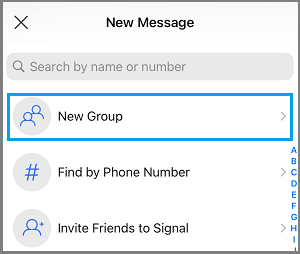
On the next screen, add at least one WhatsApp Contact to this Group and tap on Next.
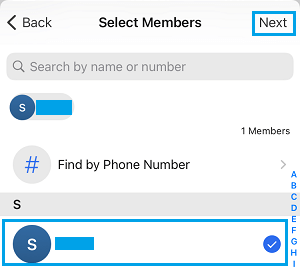
Type a Name for this New Group and tap on Create.
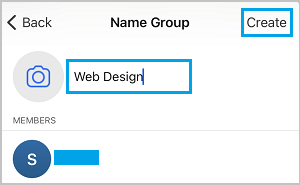
As mentioned above, it is better to use the same Name for this Group as being used on WhatsApp.
Once the Group is created, you will see the option to Invite Friends, tap on Invite Friends.
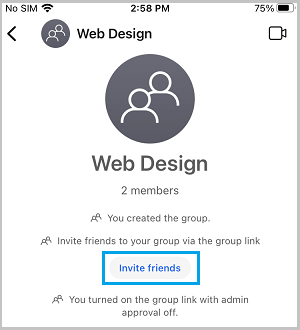
On the pop-up, tap on Enable & Share Link button.
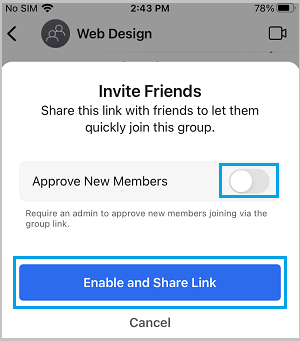
Note: Toggle ON Approve New Members option, if you want members joining the New Signal Group to be approved by an Admin.
On the next pop-up, tap on the Share option.
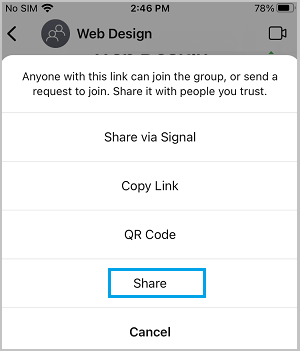
On the next screen, select WhatsApp (if available). If WhatsApp is not available, you can also share this link using Messages, Mail, Telegram or other Apps, as available on your phone.
Once you are able to paste the link in WhatsApp Group, any member that taps on the Signal Group Link will be able to join the New Group on Signal.
Once all the members have joined the Group, you can turn OFF the Share Link option by going to Group > Group Icon > Group Link and moving the toggle next to Group Link to OFF position.
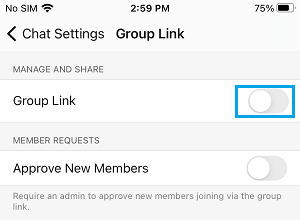
Note: There is no option as yet to transfer WhatsApp Group Chats to Signal.