If required, you can allow someone to Call or Message you, even when your phone is placed in Do Not Disturb Mode. You can find below the steps to Allow Someone to Bypass Do Not Disturb on Android Phone.

Allow Someone to Bypass Do Not Disturb On Android
In general, most people put their phone in Do Not Disturb Mode, while they are in a meeting or seriously busy trying to meet a work deadline.
Since, Do Not Disturb Mode silences all Calls and Message Notifications, there is always the possibility of missing an important call or message.
The solution to this issue is to set an exception rule in DND Mode, allowing someone or certain people to Call or Message you, even if your Phone is placed in Do Not Disturb Mode.
On Android Phones, this can be achieved by designating Contacts as Starred Contacts in the Address book and enabling the option to allow Starred Contacts to Call or Message you during Do Not Disturb Mode.
1. Designate Starred Contacts in Address Book
As mentioned above, the first step is to designate that person or the people that you want to allow in Do Not Disturb Mode as Starred Contacts in the Address Book.
Open Contacts App > select the Contact that you want to designate as your starred Contact.
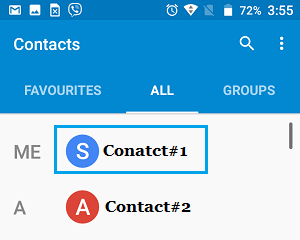
On the next screen, tap on the Star shaped Favourites Icon to designate this particular Contact as Starred Contact.
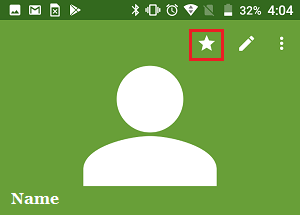
If you want to allow more people to Bypass Do Not Disturb Mode, you will have to repeat the above steps to designate them as your Starred Contacts in the Address Book.
2. Allow Someone to Call You in Do Not Disturb Mode
After designating starred Contacts, the next step is to allow Starred Contacts to Call or Message you, while your Android Phone is placed in Do Not Disturb Mode.
Open Settings > scroll down and tap on the Sounds & Vibration option.
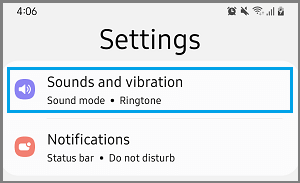
On Sound and vibration screen, scroll down and tap on Do Not Disturb.
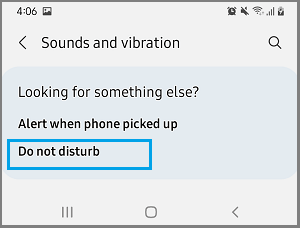
On Do Not Disturb screen, scroll down and select Calls, messages and conversations option, located under “Exceptions” section.

On the next screen, tap on Calls and select Favorite contacts only option in the menu that appears.
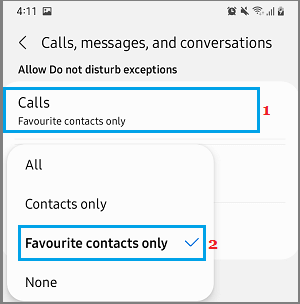
If you want to Allow Messages, tap on Messages and select Favorite contacts only option in the contextual menu.
After this, all your Favorite Contacts will be allowed to Bypass Do Not Disturb Mode and Call or Message you, even when your phone is placed in Do Not Disturb Mode.