If you are looking for a way to disable or Turn OFF “Find My iPhone”, it is likely that you are planning to sell or give away your device to someone.
Another common reason for disabling “Find My iPhone” is to Factory Reset or Restore iPhone from a backup, both of which can only be performed after disabling Apple’s Find My iPhone service.
Disable or Turn OFF Find My iPhone
You can disable Apple’s “Find My” service, right on your iPhone and also by going to your iCloud Account on a MacBook or Windows computer.
You can find below the steps to disable “Find My iPhone” right on your device and also by going to your iCloud Account on a computer.
1. Turn OFF ‘Find My iPhone’ Using Settings
Any easy way to disable ‘Find My iPhone’ is by going to the Settings menu on your iPhone.
1. Open Settings > tap on your Apple ID Name.

2. From the Settings screen, go to Find My > Find My iPhone > disable Find My iPhone by moving the slider to OFF position.
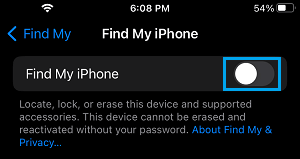
3. On the pop-up, enter your Apple ID Password and tap on Turn OFF.
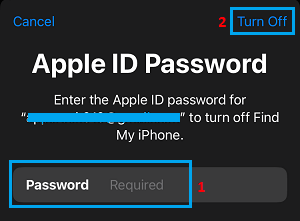
Within a few seconds, you should find your iPhone being no longer being connected to Apple’s ‘Find My’ service.
2. Disable ‘Find My iPhone’ Using Computer
As mentioned above, you can also disable ‘Find My iPhone’ by logging into your iCloud Account on your MacBook or Windows computer.
The first step in this method is to disconnect your device from Cellular, Wi-Fi and Bluetooth networks by shutting down your iPhone (Settings > General > Shut Down).
1. Wait for iPhone to completely Power OFF
2. After 30 seconds > Go to iCloud.com on your MacBook or Windows computer and login to your iCloud Account.
3. Once you are logged-in, click on Apps Icon and then click on Find My icon.
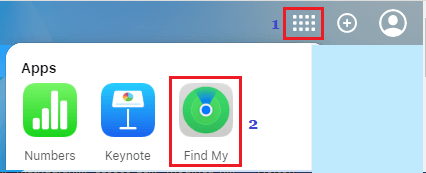
4. Once you are in Find My, click on All Devices tab and select your iPhone.
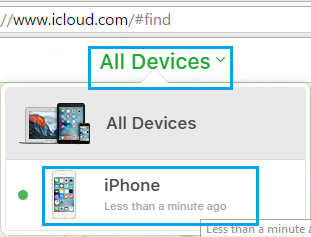
5. Next, click on the X button next to your device.
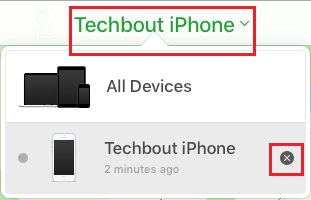
This will remove your device from Apple’s ‘Find My’ service.
Note: You need to be aware that this method is temporary, your iPhone will remain disconnected from Apple’s “Find My” service only as long as it remains disconnected from the internet.
Once your iPhone becomes online, Apple’s ‘Find My’ service will once begin become enabled on your device. Hence, the only way to completely disable “Find My iPhone” is by using the first method.
Is it Possible to Disable ‘Find My iPhone’ Without Apple ID And Password?
There is really no way to disable ‘Find My iPhone’, without knowing the Apple ID that was used to setup the “Find My iPhone” service on your device.
If you are using a second hand or used iPhone, you can ask the previous owner to disable Find My iPhone on your device by entering the Apple ID and Password that was associated with ‘Find My iPhone’ service.