The clicking sounds made by the virtual keyboard of an iPhone are basically designed to provide a typing experience that is similar to typing on a real keyboard.
However, if you are in a library, classroom or meeting, the keyboard clicking sounds coming from your iPhone may end up distracting others.
Hence, we are providing below the steps to Turn OFF Keyboard Click Sounds on iPhone, so that you can use your iPhone without distracting others.
Switch OFF Keyboard Click Sounds on iPhone
If you are concerned about people around you being bothered by the clicking sounds being produced by the keyboard of your iPhone, you can easily disable them by following the steps below.
1. Open Settings > tap on Sounds & Haptics.
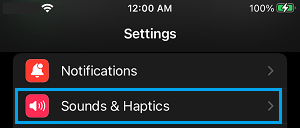
2. On the next screen, scroll down and tap on Keyboard Feedback.
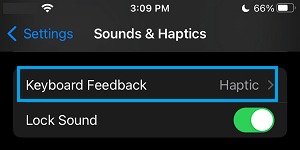
3. On the Keyboard Feedback screen, you can disable the keyboard Sound by moving the Slider to OFF position.
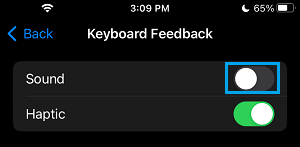
After this, you should no longer find the Keyboard on your iPhone making those clicking sounds, which allows you to type in silence.
If you do not want your iPhone to make sounds while it is being Locked or Unlocked, you can disable the Lock Sound option in step 2 (above).