Many users have reported the problem of being unable to open the Contacts App on Android Phone. You will find below the steps to fix this issue.

Contacts Not Opening on Android Phone
If you are unable to open Contacts on Android Phone, the problem could be due to various reasons, ranging from corrupted App Cache to third party apps interfering with functioning of Contacts App.
1. Restart Your Phone
The first recommended troubleshooting method for most problems on computer and smartphones is to restart the device.
Power OFF your Android Phone, wait for 60 seconds and restart your Phone.
2. Clear Contacts App Cache
The problem could be due to corrupted Cache in the Contacts App.
1. Go to Settings > Apps > scroll down and tap on Contacts.
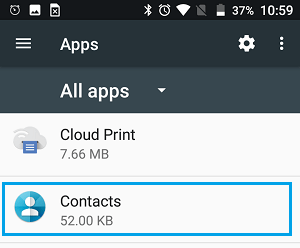
2. On App Info screen, tap on Storage.
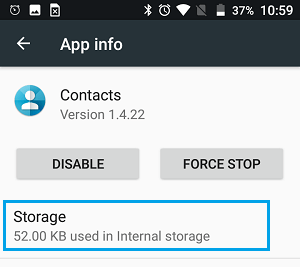
3. On the next screen, tap on Clear Cache option.
After this, open the Contacts App and see if you are able to open Contacts.
3. Check Permissions for Contacts App
It is possible that the Contacts App does not have the permission to Access Contacts on your Phone
1. Go to Settings > Apps > Contacts.
2. On App Info screen, tap on Permissions or Permission Manager.
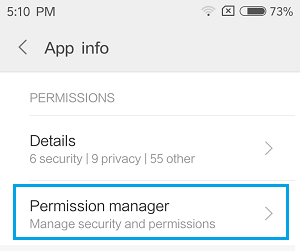
3. On App Permissions screen, tap on Contacts and select the Allow option on the next screen.
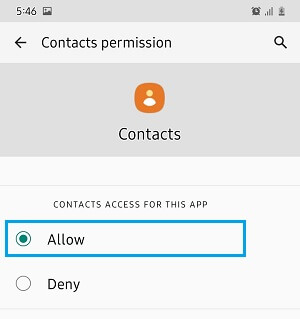
This ensures that the Contacts App has the permission to access Contacts on your Android Phone.
4. Reset App Preferences
When you Reset App Preferences, you will revert back to default App settings.
1. Go to Settings > Apps > tap on 3-dots menu icon and select Reset App Preferences option in the drop-down menu.
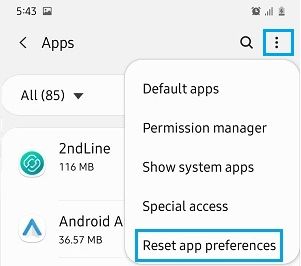
2. On the confirmation pop-up, tap on the Reset option.
5. Start Device in Safe Mode
When you boot your Phone in Safe Mode, all the third party apps will be disabled and only the most essential default Apps will be allowed to run on your Android Phone.
1. Press and hold the Power button, until you see the option to Power OFF.
2. Tap and hold the Power OFF Icon, until the Safe Mode option appears.
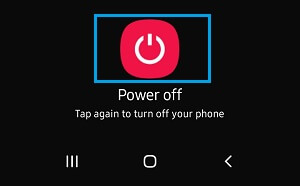
3. Tap on Safe Mode Prompt and patiently wait for your phone to restart in Safe Mode.
![]()
With your Android Phone in Safe Mode, see if you are able to open the Contacts App.
If you are able to access Contacts in Safe Mode, the problem is most likely to be due to a third party app interfering with the functioning of the Contacts app on your Android Phone.
The next step is to identify and uninstall the third party app causing problems on your device.
6. Uninstall Third Party App
You can start by uninstalling the last App that you had installed on your device.
1. Go to Settings > Apps > tap on the App that you want to Uninstall.
2. On App info screen, tap on the Uninstall option.
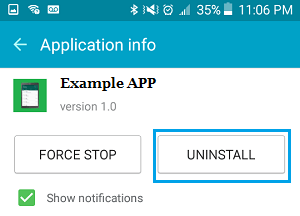
Restart your Phone and see if the problem is now fixed. If you are still unable to open the Contacts App, try uninstalling other third party Apps.
7. Reset All Settings
1. Go to Settings > General Management (or System) > tap on Reset.

2. On the Next screen, tap on Reset All Settings option.
8. Factory Reset
The last option is to Reset your Phone to Factory Default Settings. This will erase all the Apps, Photos and Data from your Phone.
Hence, make sure that you make a Backup of your Phone, before going ahead with the Reset process.
1. Go to Settings > General Management (or System) > Reset.
2. On the Next screen, tap on Factory Data Reset option.
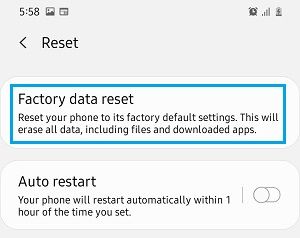
3. On the confirmation pop-up, tap on Reset to Confirm.