If the Universal Clipboard is not working between Mac and iPhone, you won’t be able copy text, photos from Mac to iPhone or vice-versa.
In most cases, the problem of Universal Clipboard not working on Mac or iPhone is usually due the Hand-off feature not being enabled, Bluetooth sharing not being enabled and other reasons.
Universal Clipboard Not Working On Mac
Before going ahead with troubleshooting steps, make sure that you are aware of the following limitations of the Universal Clipboard feature.
- Universal Clipboard remains active only for about 2 minutes, anything that you try to paste after 2 minutes will not work.
- While you can copy text from Mac to anywhere on iPhone, images can only be pasted into dedicated Apps like Notes, Keynotes or Pages.
- The Paste function can get delayed, if the internet connection is weak.
- Universal Clipboard works best on a Wi-Fi Network
Now that you are aware of the limitations of Universal Clipboard, let us go ahead and take a look at the steps to fix the Universal Clipboard feature.
1. Make Sure Both Devices Are Compatible With Universal Clipboard
The first step is to make sure that both Mac and iPhone/iPad are compatible with the Universal Clipboard feature.
According to Apple, the Universal Clipboard feature should work, if you have a Mac running macOS Sierra or later and an iPhone or iPad running iOS 10 or later.
2. Refresh Wi-Fi & Bluetooth on Both Devices
Sometimes, the problem is due to a glitch in either Wi-Fi or Bluetooth Network on any of the two devices.
On iPhone: Go to Settings > Wi-Fi > disable Wi-Fi. Next, go to Settings > Bluetooth and disable Bluetooth.
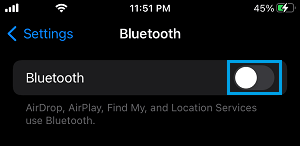
Wait for 30 seconds and enable both Wi-Fi and Bluetooth back on your device.
On Mac: Select the Wi-Fi Icon located at top-right corner and disable WiFi. Similarly, select Bluetooth Icon located at to-right corner and disable Bluetooth.
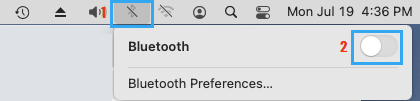
Wait for 30 seconds and enable back both WiFi and Bluetooth on your Mac.
3. Enable Handoff On Both Devices
Universal Clipboard feature requires that you Enable the Handoff feature on both iPhone and Mac.
On iPhone: Go to Settings > General > AirPlay & Handoff and move the toggle next to Handoff to ON position.
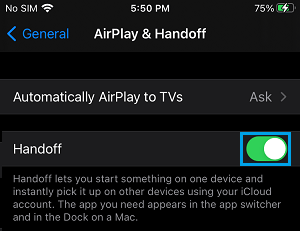
On Mac: Click on Apple Logo in top-menu bar > go to System Preferences > General and Enable Allow Handoff between this Mac and iCloud devices option.
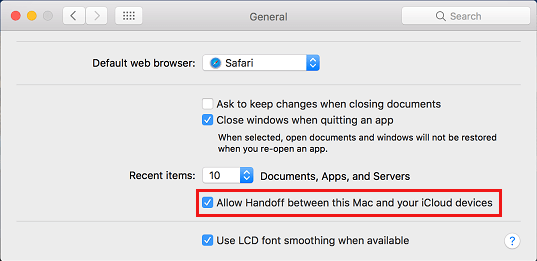
4. Enable Bluetooth Sharing on Mac
1. Click on Apple Logo in the top-menu bar and select System Preferences in the drop-down menu.

2. On the Preferences screen, click on the Sharing Icon.
3. On the Sharing screen, enable the Bluetooth Sharing option.
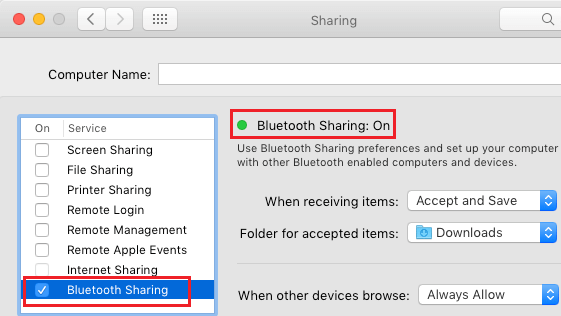
5. Sign out of Apple ID on Both Devices
Sometimes, the problem is due to your Apple ID not being recognized by iCloud. This can be fixed by signing out of Apple ID on both devices and Signing back in.
On iPhone: Open Settings > tap on your Apple ID > scroll down and tap on Sign out.
On Mac: Click on Apple Logo > System Preferences > Apple ID > select the Overview tab in the left-pane and click on the Sign Out option in the right-pane.
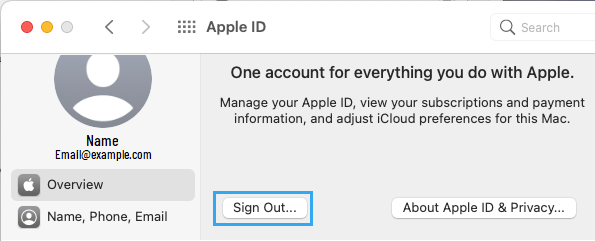
After this, Sign back into Apple ID on both devices. Patiently wait for the two devices to Sync and check to see if Universal Clipboard is now working between Mac and iPhone.
Important: Make sure that you are Signed in to the same Apple ID on both devices.
6. Reset Bluetooth Settings on Mac
1. Click on the Finder Icon > select the Go tab in top-menu bar and click on Go to Folder option.

2. In Go to window, type ~/Library/Preferences/ByHost and click on Go.
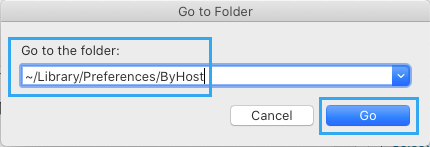
3. On the next screen, right-click on com.apple.Bluetooth.xxx.plist and click on Move to Trash option.
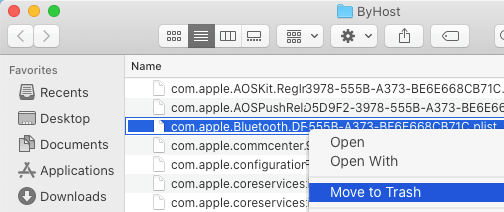
4. Shut Down Mac > Wait for 30 seconds > Restart Mac and see if Universal Clipboard is now working.