In general, the “Update Apple ID Phone Number” notification is known to appears on iPhone prior to or after a major iOS update.
The purpose of this notification is to check and confirm that the phone number associated with your Apple ID is correct and up-to-date.
Hence, the easiest way to deal with this notification is to simply confirm that your Phone Number is correct or change the Phone Number (if it has changed).
Update Apple ID Phone Number Notification
If you are looking at Update Apple ID Phone Number notification on iPhone and wondering what to do, you will find below the steps to get rid of this message on iPhone.
1. Confirm or Change Trusted Phone Number
Follow the steps below to make sure that your Trusted Phone Number is correct and this will remove the Notification from your iPhone.
1. Open Settings and tap on Update Apple ID Phone Number Notification.
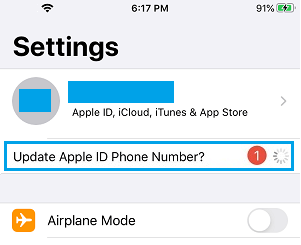
2. On the next screen, tap on Continue.
3. On the pop-up that appears, tap on Keep Using Existing Number option and the notification will go away.
If your Phone Number has changed, tap on Change Trusted Number option and you will be prompted to enter New Phone Number on the next screen.
2. Change Apple ID Phone Number On iPhone
If your Phone Number has changed, you can Edit and Change Apple ID Phone Number at any time on your iPhone by going to Settings.
1. Open Settings and tap on your Apple ID.

2. On the next screen, tap on the Password & Security tab.
3. On the pop-up, enter your Apple ID Password to sign-in to iCloud.
4. On the next screen, tap on the Edit option located next to Trusted Phone Number.
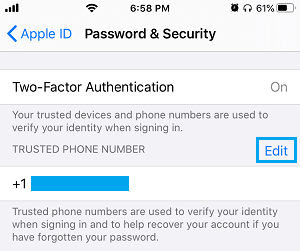
5. On the next screen, tap on Add a Trusted Phone Number option.
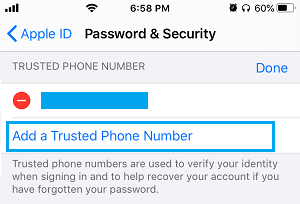
6. Type your Phone Number and tap on Done.
Hopefully, one of the above two methods should fix the problem.