If you are wondering where WhatsApp Photos are stored on your device, you can find below the steps to Locate WhatsApp Photos on iPhone & Android Phone.
Where Are WhatsApp Photos Stored on iPhone & Android
In general, Photos and Videos received in WhatsApp Messages are stored in their own dedicated Folders located on the internal storage of your mobile device.
On Android Phones and Tablets, WhatsApp Photos and Videos are segregated and stored separately as “WhatsApp Images” and “WhatsApp Videos” in the Media Folder.
In the case of iPhone and iPad, both WhatsApp Photos and Videos are stored in “WhatsApp” Folder, located within the Photos App.
1. View WhatsApp Photos Stored on iPhone
In case of iPhone, WhatsApp Photos can be easily accessed and viewed by using the native Photos App as available on your device.
1. Open the Photos App on your iPhone and tap on Albums tab in bottom menu.

2. On the Photos screen, locate WhatsApp Folder and open the Folder by tapping on it.
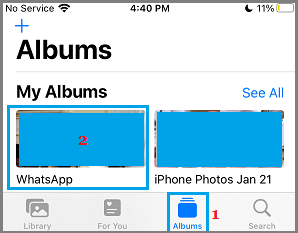
All your WhatsApp Photos should be available in this folder.
2. View All WhatsApp Photos on Android Phone
WhatsApp Photos and Videos stored on an Android Phone can be accessed and viewed by using File Explorer or My Files App as available on Android Devices.
1. Open the File Explorer or My Files App on your Android phone.
2. Using Filer Explorer, navigate to Android > Media > com.whatsapp > Whatsapp > Media and open WhatsApp Images Folder by tapping on it.
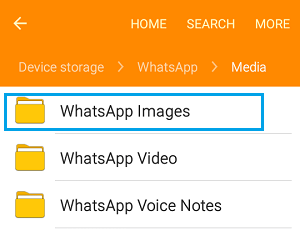
All Photos received via WhatsApp Messages should be available in this Folder.
3. WhatsApp Photos Not Showing in Camera Roll on iPhone
If WhatsApp Photos are not showing on iPhone, you can follow the steps below to make your device save Photos to the Gallery on your iPhone.
1. Open WhatsApp and tap on Settings tab in bottom menu.
![]()
2. From the Settings screen, go to Chats > move the toggle next to Save to Camera Roll to ON position.
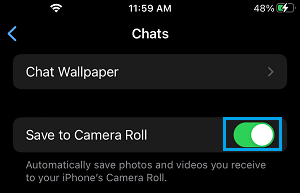
3. Quit WhatsApp > After 30 seconds, re-launch WhatsApp on your iPhone.
4. WhatsApp Photos Not Showing in Gallery on Android Phone
Similarly, you can follow the steps below to fix the problem of WhatsApp Photos not showing in the Photo Gallery on your Android Phone.
1. Open WhatsApp > tap on 3-dots menu icon and select Settings in the drop-down menu.

2. On WhatsApp Settings screen, tap on the Chats option.
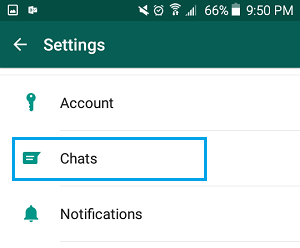
3. On the Chats screen, move the slider next to Media Visibility to ON position.
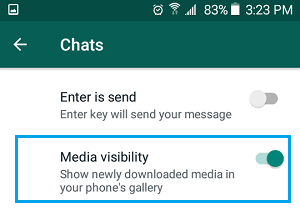
Restart the device to implement this change, after which should be able to see WhatsApp Photos in the Gallery App on your Android device.