In case you are wondering which browser is the fastest, you can carry out your own tests on your own computer and come to a conclusion. We did this on a low budget Windows 10 computer and you will find the results below.
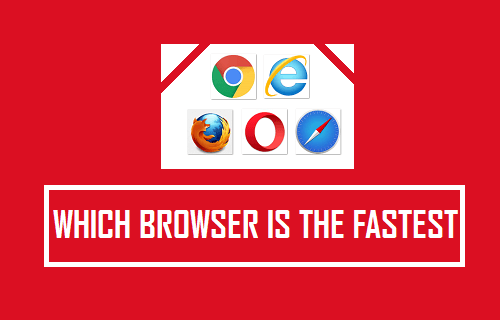
Which Browser is the Fastest
The speed with which you can connect to the internet, open a web page and start browsing depends on a variety of factors, ranging from specs of your computer and the speed of your internet connection to the type of browser that you are using on your computer.
Assuming that a majority of users must be using a low budget computer, we used a really low end computer (1.0 GHZ CPU, 4 GB RAM) to carry out the following tests.
Browser Launch Time
This test basically determines how long it takes for the browser to launch and display its homepage. As you can imagine, this simple test involved just clicking on the browser icon and measuring the time it takes to load the homepage.
Surprisingly, Internet Explorer took the least amount of time to launch and display its homepage (7.52 seconds), closely followed by Firefox (7.87 seconds) and Google Chrome browser was placed third, taking 13.69 seconds to launch its homepage.
- Internet Explorer – 7.52 seconds
- Firefox – 7.87 seconds
- Chrome – 13.69 seconds
- Safari – 14.34 seconds
- Opera – 23.10 seconds
Time to open Web Page
As the title suggests, this test measures the time it takes for a browser to open any web page for browsing.
In this test, Google Chrome came out first, taking 4.19 seconds to load a webpage, closely followed by Firefox (4.26 seconds), while Opera came in 3rd, taking 5.27 seconds to load a webpage followed by Safari (6.73 seconds).
Internet Explorer was the slowest one, taking as much as 26.53 seconds to load a web page!
- Chrome – 4.19 seconds
- Firefox – 4.26 seconds
- Opera – 5.27 seconds
- Safari – 6.73 seconds
- Internet Explorer – 26.53 seconds
Time to Open Multiple Web Pages
In this test we tried to measure the time taken by a browser to open multiple web pages (5 web pages).
In this multi-tasking test, Firefox Browser had the best timing, taking 54.05 seconds to completely open 5 web pages, closely followed by Opera (56.93 seconds) and Google Chrome in third, taking 1 minute and 3 seconds.
- Firefox – 54.05 seconds
- Opera – 56.93 seconds
- Chrome – 1 minute and 3 seconds
- Safari – 1 minute and 5 seconds
- Internet Explorer – 1 minute and 11 seconds
Adding Up
If you add up the total time taken by each browser to perform the 3 tests as mentioned above, we get the following results.
- Firefox – 66.18 seconds or 1 minute and 6.18 seconds
- Chrome – 80.88 seconds or 1 minute and 20.88 seconds
- Opera – 85.3 seconds or 1 minute and 25.3 seconds
- Safari – 86.07 seconds or 1 minute and 26.07 seconds
- Internet Explorer – 104.74 seconds or 1 minute and 44.74 seconds
Conclusion
Based on the results above, Firefox emerges as the fastest browser, beating other browsers by a large margin.
However, it needs to be mentioned that Firefox browser has come down a lot in popularity and is currently used by only by about 13.6% of desktop users (Source: StatCounter).
Google’s Chrome Browser is currently the most popular web browser in the market, used by 63.98% of Desktop Users and 51.78% of Mobile Users.
While Apple’s Safari browser has performed disappointingly on an old Windows 10 computer, it performs way better on Apple devices.