When you start Windows computer in Safe Mode, it starts up in its most basic state, using only the most essential system files and drivers required to boot the computer.
This allows you to troubleshoot problems on the computer by identifying the app, program or the most recent change that responsible for the problem on your computer.
How to Start Windows 10/11 in Safe Mode
You can start Windows 11/10 computer in Safe Mode by using Settings, using the Run Command and also by using Shift Key Restart method as provided below in this guide.
1. Start Windows Computer in Safe Mode Using Settings
You can start your computer in Safe Mode by opening Settings and going to the Advanced Startup tab.
1. Open Settings > select System in left-pane. In the right-pane, scroll down and click on the Recovery tab.
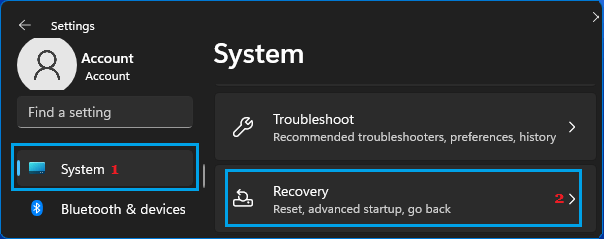
2. On the Recovery screen, scroll down in the right-pane and click on the Restart Now button, located next to Advanced Startup.
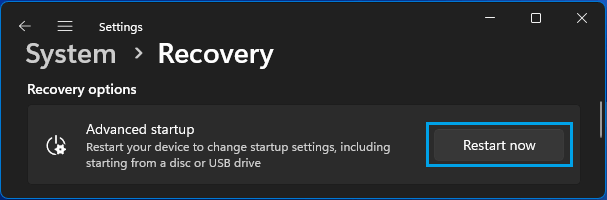
Windows 10: Go to Settings > Update & Security > Recovery > click on Restart Now button.
4. On the confirmation pop-up, click on Restart Now to confirm.
5. After the computer restarts, select the Troubleshoot option.

6. From the Troubleshoot screen, navigate to Advanced options > Startup Settings and click on the Restart button.

7. After the computer restarts, press the F4 key to Boot Windows in Safe Mode.
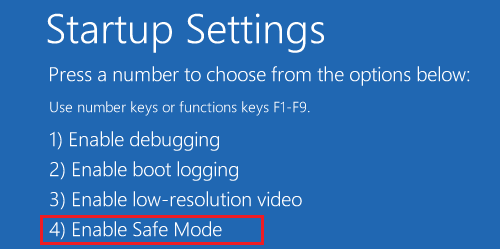
2. Start Windows in Safe Mode Using Run Command
Another way to start a Windows computer in Safe Mode is by using the Run Command.
1. Press Windows + R keys to open the Run Command on your computer.
2. In the Run Command Window, type msconfig and click on OK.
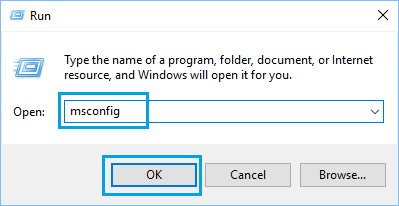
3. On the next screen, switch to Boot tab, select Safe Boot with Minimal option and click on OK.
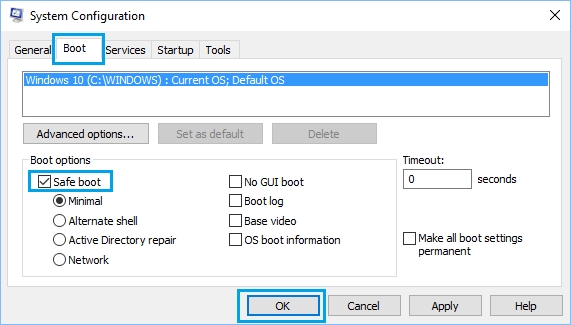
4. On the pop-up, select the Restart option to start the process of starting the computer in Safe Mode.
When the computer Restarts, it will be in Safe Mode with a Dark Background and you will see the words “Safe Mode” on all 4 corners of the screen.
3. Enter Safe Mode from Login Screen
As mentioned above, you can enter Safe Mode by using the Shift Key Restart method, which basically requires you to Restart the computer, while pressing and holding down the down the Shift key.
1. Click anywhere on the screen and this should take you to the login screen.
2. On the login screen, press and hold the Shift Key on the keyboard of your computer and select the Restart option.
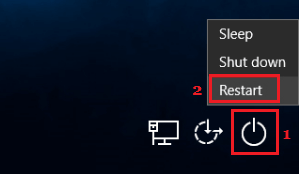
3. After the computer restarts in Recovery mode, click on the Troubleshoot option.

4. From the next screen, navigate to Advanced options > Startup Settings and click on the Restart button.

After the computer restarts, press the F4 key to Start the computer in Safe Mode.