If your computer is coming up with “Windows cannot identify this hardware” error message, the issue in most cases is due to device drivers not being properly loaded on the computer or becoming outdated/corrupted.
Apart from faulty device drivers, Code 9 error can also be caused due to corrupted registry files and presence of malware or viruses on the computer.
Windows Cannot Identify This Hardware (Code 9) Error
Hopefully, you should be able to fix “Windows Cannot Identify this Hardware (Code 9) error on your Windows 11/10 computer using the following methods.
1. Manually Update Device Drivers
1. Right-click on the Start button and click on Device Manager.
2. On the Device Manager screen, right-click on the problematic Device (Printers in this case) and click on Update Driver.
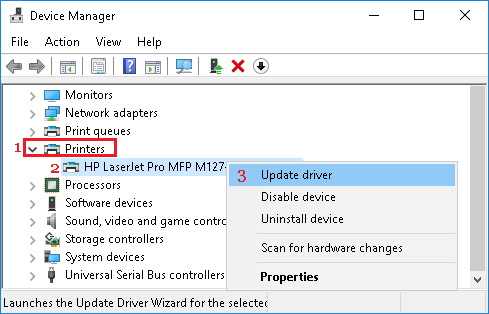
3. On the next screen, click on Search Automatically for updated driver software option.
4. Allow Windows to search for the updated printer driver and install it on your computer.
2. Uninstall & Reinstall Device Drivers
Follow the steps below to uninstall Device Drivers for problematic devices on your computer.
1. Right-click on the Start button and click on Device Manager.
2. On Device Manager screen, locate the Device causing problems > right-click on the problematic Device and click on Uninstall Device option.
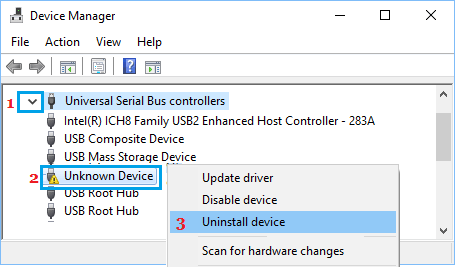
3. On the confirmation pop-up, click on OK to confirm.
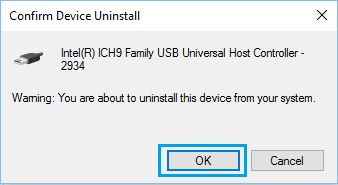
4. Restart the computer > After the computer Restarts, open Device Manager.
5. On the Device Manager screen, right-click on the Action tab and click on Scan for hardware changes.
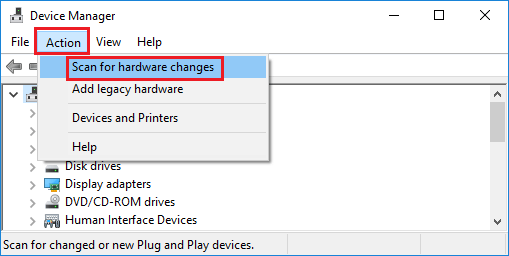
Once the computer restarts, Windows should automatically install the required drivers.
3. Check Memory Status
If you are frequently dealing with error code 9, the problem might be due to low RAM capacity on your computer.
Code 9 error can also be caused if the computer fails to obtain or detect a valid ID for the Hardware device due to insufficient RAM.
1. Open the Task Manager on your computer.
2. On Task Manager screen, select the Performance Tab and click on Memory in the left-pane. In the right-pane, you will get a clear status of RAM usage and RAM slots on your computer.
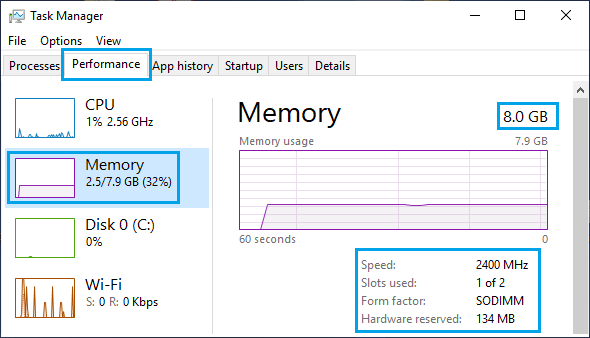
As you can see in above image, RAM usage on this computer is 32% and it has a spare RAM Slot, which can be used to install additional RAM (if required).