The advantage of enabling Automatic App Updates on iPhone is that it keeps all the apps installed on your device up-to-date with the latest updates, without the need to manually check and install the updates.
This feature can be useful for those who do not have the time to manually update Apps and also for those who usually tend to forget things.
However, the disadvantage of enabling Automatic App updates is that you do not really have any control over when the updates are being downloaded and installed on your device.
This can sometimes result in your iPhone being busy with updates, just when you wanted to use it. Hence, Apple provides the option to both enable and disable Automatic App updates for all App Store Apps on your iPhone.
1. Enable Automatic App Updates on iPhone
All that is required to make sure that all apps installed on your iPhone are up-to-date with the latest updates is to enable Automatic updates for Apps on your device.
1. Open Settings > scroll down and tap on App Store.
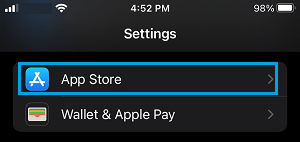
2. On the next screen, move the toggle next to App Updates to ON position.
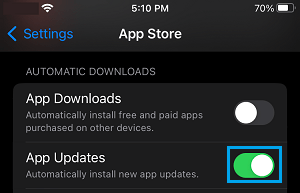
On the same screen, you can scroll down and enable the option to use Cellular Data for Auto Updates. However, most users prefer downloading updates using Wi-Fi and keep this option disabled.
2. Disable Automatic App Updates on iPhone
If you prefer to have more control over App updates, you can disable the option to automatically install App updates option in the App Store app on your iPhone.
1. Open Settings > scroll down and tap on App Store.
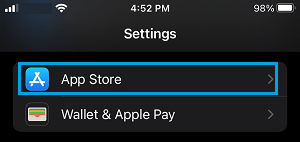
2. On the next screen, move the toggle next to Updates to OFF position.
After this, you should no longer find your iPhone automatically updating Apps. This allows you to manually download and install the updates.