Wouldn’t it be amazing if you could view selected photos from your iPhone on Apple Watch? This can be easily achieved because iPhone provides the option to sync photos to Apple Watch.
While the process of syncing photos to Apple Watch is fairly straight forward, you are only limited to syncing one photo album from iPhone to Apple Watch at a time.
Hence, the only way to view selected photos from iPhone on Apple watch is create a new album and place only the selected photos in this album that you want to sync to Apple Watch.
Step 1. Sync Photos to Apple Watch
Follow the steps below to create a new photo album and place your selected photos in this album.
1. Open the Photos app on your iPhone and tap on Albums tab in the bottom-menu.

2. On the Albums screen, tap on the + icon located at top-left corner to create a new album.
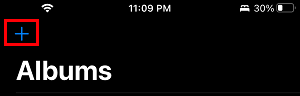
3. On the pop-up that appears, select New Album option.
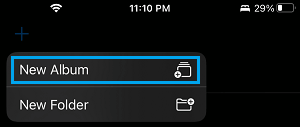
4. On the next pop-up, type a Name for your New Album and tap on Save.
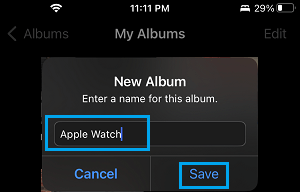
4. On the next screen, select the photos that you want to add to this New Album.
5. Once all the photos are selected, tap on Add to add the selected photos to your New Album.
2. Sync Photos to Apple Watch
Now that you have created a New Album and added Photos to this Album, you can follow the steps below to sync photos from your iPhone to Apple Watch.
1. Open the Watch App on your iPhone.
2. Once the Watch app opens, tap on My Watch > select Photos from the list of apps.
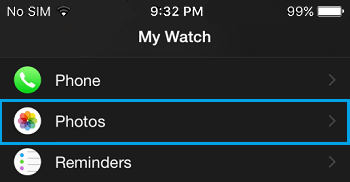
3. On the Photos screen, tap on Synced Album tab.
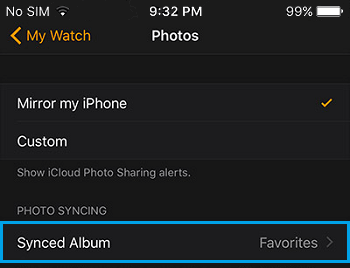
4. Finally, select the album that you wish to sync to your Apple Watch.
Once the Album that you want to sync to Apple Watch is selected, you will have to wait until the syncing process finishes. Depending on the amount of photos that are syncing this process could take a long time.
Once the process of syncing photos is finished, you can open the Photos app on your Apple Watch and start viewing photos on your Apple Watch.