The default setting on most stock Android Phones is to allow installation of apps only from Google Play Store and pop-up a warning message, whenever the users try to install apps from other or unknown sources.
While Google Play Store has a huge range of apps, you may still find the need to install apps or APK Files from other legitimate third-party sources, which are also known to be reliable.
For example, the APK File that allows you to use WhatsApp on Android tablet is not available on the Play Store and can only be downloaded from WhatsApp’s download site.
Is There a Way to Install Apps From Unknown Sources?
Although, the default setting on an Android phone or Tablet is to prevent installation of apps from other sources, it also provides the option to Install apps from legitimate third-party sources.
This can be done by going to the Developer Settings on your Android device and enabling the option to Install Apps from other sources.
1. Enable Installation of Apps from Unknown Sources
On newer Android Phones running Android Oreo or later version, you can follow the steps below to allow installation of Apps from unknown sources.
1. Open Settings > tap on Apps & notifications.
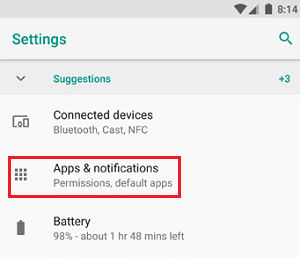
2. On the Apps screen, tap on 3-dot menu icon (top-right corner) and select Special access option in the drop-down menu.
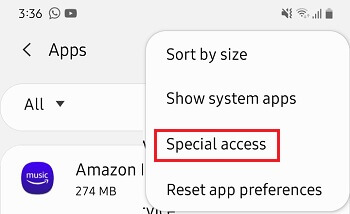
3. On the Special Access screen, select Install Unknown apps option.
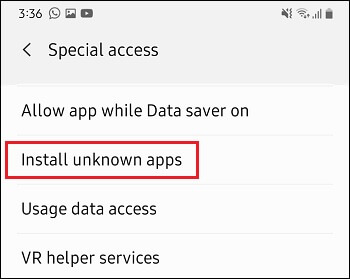
4. On the next screen, select Chrome from the list of Apps > enable Allow from this source option.
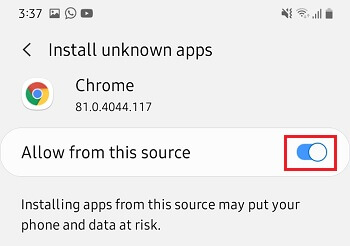
After this, you should be able to install Apps/APK Files from legitimate third-party websites using the Chrome browser on your Android phone or tablet.
2. Install Apps from Unknown Sources on Other Android Versions
On older Android Phones and devices with specific UI, the method to install Apps from unknown sources can be different.
1. Open Settings and tap on Security (May appear as Security & Privacy).
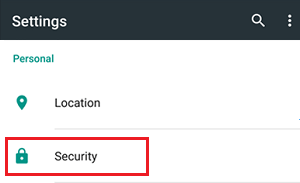
2. On the next screen, enable installation of Apps from Unknown Sources by moving the toggle to ON position.
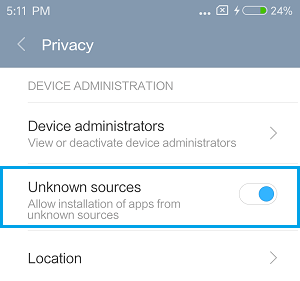
3. On the warning pop-up, tap on OK to confirm.
Note: Once you are done installing the third-party app, make sure that you disable the option to install Apps from Unknown Sources on your Android device.