In this tutorial, we are providing an easy way to Install WhatsApp on Android Tablet, so that you can use WhatsApp on the larger screen of Tablet, just like you do on your Phone.

Use WhatsApp on Android Tablet
As you must be aware, WhatsApp is only available for use on mobile devices with an active SIM Card installed on them.
This practically means that WhatsApp can only be used on mobile phones and it can be used on a Tablet, only if the tablet has an active SIM Card installed on it.
Since, most users have regular Android Tablets without SIM Card, we are providing below a simple workaround to use WhatsApp on Android Tablet.
The workaround as provided below, allows you to use WhatsApp on Android Tablet by mirroring your existing WhatsApp Account on the bigger screen of your Android Tablet.
If you already have an active WhatsApp Account on your iPhone or Android Phone, you can use this simple workaround to Use WhatsApp on the larger screen of your Android Tablet.
1. Open Google Play Store and download Tab Message app on your Android Tablet
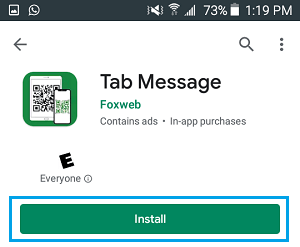
2. Once the App is downloaded, open Tab Message app and tap on the Web Scan option.
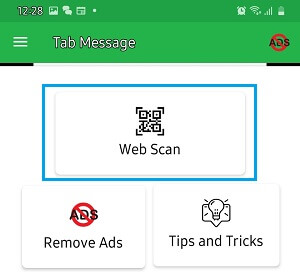
Once you tap on Web Scan, you will see a QR code on the screen of your Android tablet.
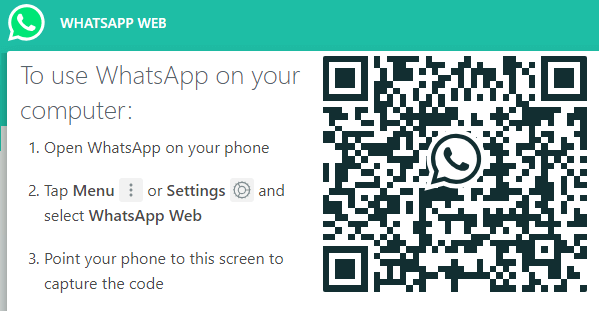
3. Now, open WhatsApp on your Android Phone, tap on 3-dots Menu icon and select WhatsApp Web option in the drop-down menu.
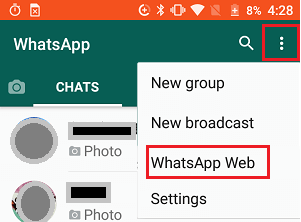
If you are using an iPhone, go to Settings > WhatsApp Web/Desktop.
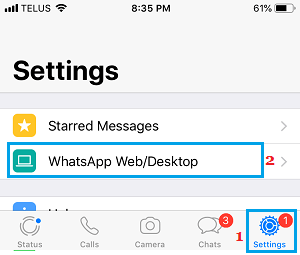
4. On the next screen, tap on OK. Got it and use the Rear Camera of your phone to scan the QR Code displayed on the screen of your Android Tablet.
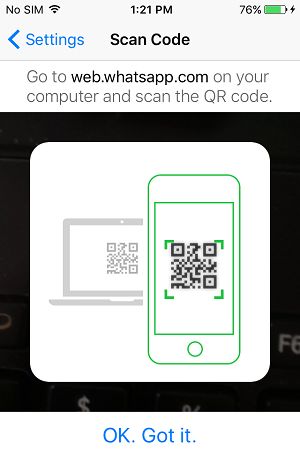
5. Once the QR Code is scanned by your phone, you will immediately see all your WhatsApp Messages appearing on the screen of your Tablet.
Now, you can send and receive WhatsApp Messages from Tablet, just like you do on your Smartphone. This way you can enjoy the full functionality of WhatsApp on the bigger screen of your Tablet.