While you can protect your phone with Face ID and Lock Screen Password, it can still be misused in case anyone is after the SIM Card. Hence, it is important that you know the steps to Set Up SIM Card Lock on your Android Phone.
The SIM Card contains information about your phone number, billing information, Contacts and other data, which can be easily misused.
While a SIM Card Lock cannot prevent a thief from swapping your SIM Card with a new one, it certainly protects your SIM Card Data and prevents unauthorized use of your phone plan.
Set Up SIM Card Lock on Android Phone
Before going ahead with the steps to Set Up SIM Card Lock, make sure that you know the Current PIN or the Passcode for your SIM Card.
If you do not know the PIN, try to get it from your service provider. Do not try to guess the SIM PIN, as you may end up with a blocked SIM Card, in case you enter incorrect PIN 3 times.
After finding out the default or the current PIN for your SIM Card, follow the steps below to set up SIM Card Lock on your Android Phone.
1. Open the Settings App on your Android Phone.
2. From the Settings screen, go to Lock Screen and Security > Other Security Settings > tap on Set up SIM Card Lock option.
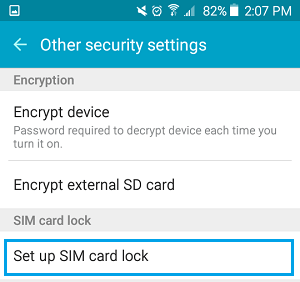
3. On the next screen, move the Lock SIM Card toggle to ON Position (From Grey to Green).
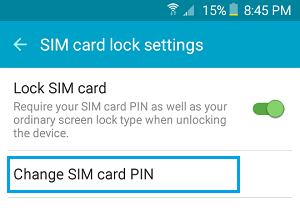
4. On the pop-up that appears, enter your current SIM PIN and tap on OK to enable SIM Card Lock on your Android Phone.
Change Default SIM PIN
After enabling SIM Card Lock on your Android Phone, you will need to change the default SIM PIN to a new 4 digit SIM PIN, otherwise it will be easy for anyone to use the default SIM PIN to get into your Android Phone.
1. Open Settings > scroll down and tap on Lock Screen and Security.
2. From the next screen, go to Other Security Settings > Set up SIM Card Lock > tap on Change SIM card PIN option.
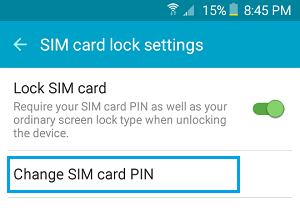
3. On the pop-up that appears, enter the Current or Default SIM PIN and tap on OK.
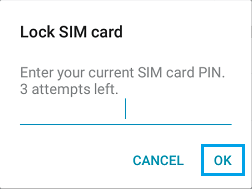
4. On the next pop-up, enter your New four-digit PIN and tap on OK.
5. On the confirmation pop-up, enter your New PIN and tap on OK.
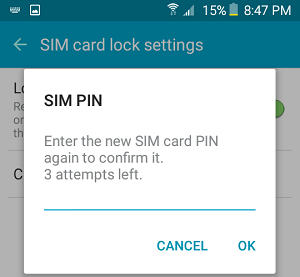
6. After this, use the Power Button to Power OFF your Android phone.
Now, when you restart your Android Phone, you will be prompted to enter your SIM PIN. You won’t be able to access your Phone without entering the four-digit SIM PIN.
How to Unblock SIM Card
As mentioned above, your SIM Card can get locked, if you try to guess the PIN and end up entering an incorrect PIN three times.
If this happens, you should be able to unblock the SIM Card by logging in to your mobile service account and locating the PIN Unlock Key (PUK) associated with your SIM Card.
1. Login to your Account with the Carrier or the Mobile Service Provider.
2. Locate Unblock SIM Card option and click on it. This should open a new window containing the PUK Code associated with your SIM Card.
3. Enter the PUK code on your phone’s screen to unblock the SIM, and create a new PIN.
Note: Entering an incorrect PUK code too many times will result in the SIM being disabled or permanently locked. If this happens, you will be required to get replacement SIM card from your service provider.