Having duplicate Contacts on the Contacts List of your phone can be quite frustrating. Fortunately, it is really easy to remove duplicate Contacts using the default Contacts app as available on your Android Phone.
In general, duplicate Contacts show up on your phone due to the default tendency of apps like Gmail, Outlook, WhatsApp and others syncing Contacts to your Android device.
All these apps add their own version of Contacts to the Contacts List, leading to the problem of duplicate Contacts showing up on your Android device.
Remove Duplicate Contacts on Samsung Android Phone
If you are using a Samsung Phone, you can follow the steps below to get rid of duplicate Contacts from on your Android phone.
1. Open the Contacts app on your Android Phone
2. Tap on More (or 3 dot icon) located at top-right corner of the screen and select Merge Contacts option in the drop-down menu.
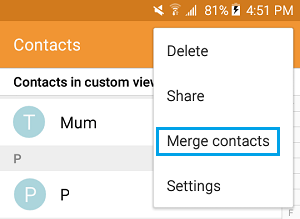
3. On the next screen, you can select the All options to merge all duplicate Contacts, or go through the list and select the duplicate Contacts that you want to remove.
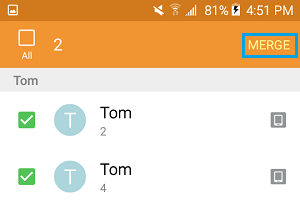
4. Once you are done, tap on the Merge option to remove the selected duplicate Contacts from your iPhone.
Remove Duplicate Contacts on Stock Android Phone
In case of stock Android Phone you can follow the steps below to delete duplicate Contacts from your Contacts List.
1. Open the Google Contacts app on your Android Phone.
2. Tap on Fix & Manage option located at bottom-right corner.
3. On the next screen, select Merge & Fix option.
4. Wait for Google Contacts app to scan the Contacts list on your Android Phone. Once the scan is finished, it will bring up all the duplicate Contacts on your Android Phone.
5. Tap on the Merge All button.