The default setting on a MacBook is to save all the downloaded files to the “Downloads” Folder, which is located at path /Users/Username/Downloads.
However, the only exception in this case is Apps downloaded from the App Store, which are downloaded to the Applications Folder on your Mac and they do not appear in the Downloads Folder.
With this understanding, let us go ahead and take a look at different ways to access the downloaded files on your Mac.
1. Access Downloaded Files on Mac from Dock
The easiest way to access downloaded files on your Mac is by double-clicking on the the Downloads Folder Icon, located on the Dock of your Mac.
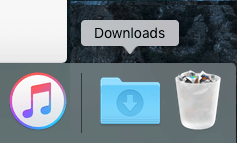
Once you click on the Downloads Folder Icon, it will take you to the location of all the downloaded files on your Mac, including the latest file/files that you just downloaded on your MacBook.
2. Access Downloaded Files On Mac Using Finder
Another way of accessing Downloaded Files is by double-clicking on the Finder Icon, located on the Dock of your Mac.
1. Click on the Finder icon located in the Dock bar of your Mac.
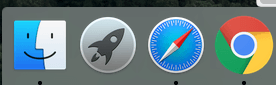
2. On the Finder screen, click on Downloads Folder in the left-pane. In the right-pane, you should find all the files that you had downloaded to your MacBook.
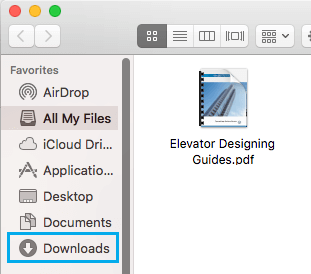
3. Find Downloaded Files on Mac Using Spotlight Search
A quick way to locate or find the downloaded on your device is by using Spotlight Search as available on your MacBook.
1. Press Command + Spacebar keys on the keyboard of your Mac and this will bring up the Spotlight Search bar.

2. Type the Name of Downloaded File in Spotlight Search Bar and you should find the Downloaded File appearing in Spotlight Search results.
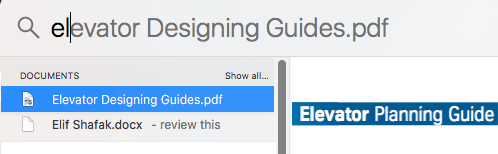
As you may agree, this method can be used only if you know the actual or approximate name of the downloaded file.