If you prefer using PayPal for online transactions, you might be interested in the idea of adding your PayPal Account to Apple Pay, instead of directly linking your Credit Card or Bank Account to Apple Pay.
This way you can ensure that your Bank Account and Credit Card information always remains protected behind PayPal, even if someone manages to gain access to your device.
By adding PayPal to Apple Pay, both your online and in-person (POS) transactions using iPhone/Mac will be dual-protected by the security features of both Apple Pay and PayPal.
Add PayPal Account to Apple Pay
All that is required to add PayPal to Apple Pay is to link your Apple ID to PayPal. Once that is done, you will be able to make use of PayPal’s One Touch feature to make purchases on all Apple devices, including iPhone, iPad and Apple Watch.
In case you are not aware, the “One Touch” feature in PayPal allows you to make purchases, without having to login to your PayPal Account, every time you make a purchase using iPhone.
Steps to Link Your PayPal Account to Apple Pay on iPhone
As mentioned above, the only requirement for adding PayPal to Apple Pay is to link your PayPal account to the active Apple ID on your iPhone.
1. Open Settings > tap on your Apple ID Name.

2. From the Apple ID screen, go to Payment and Shipping > Enter your Apple ID Password when prompted.
3. On Payment & Shipping screen, tap on your existing Payment Method (Credit Card or None).
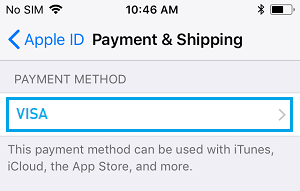
4. On the Payment Type screen, select PayPal and tap on Next.
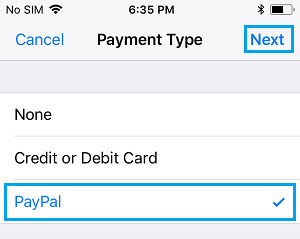
5. On the next screen, provide your First Name, Last Name and tap on the Sign in to PayPal link.
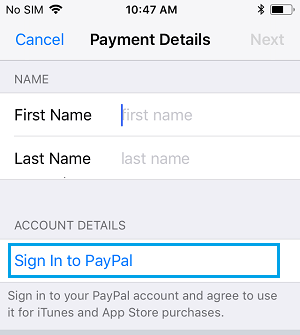
Next, follow the on-screen instructions to Sign-in to your PayPal Account and Agree to its “Terms and conditions”.
Once your PayPal Account gets linked to Apple ID, both your online and in-person transactions will be paid using PayPal, whenever you make purchases using Apple Pay on your iPhone.