A good way to make your favorite website readily accessible on your MacBook is to add a Shortcut to that particular website to the Desktop on your Mac.
Once a Shortcut to your any of favorite or most frequently visited website is added to Mac, you will be able to visit that website at any time by clicking on the Shortcut Icon.
This way you can avoid the hassle of opening the web browser and typing the URL Address of the website, every time you want to visit that website from your Mac.
Add Shortcut to Any Website on Mac
Depending on your preference, you can add the Shortcut Icon to Desktop and even to the Dock on your Mac, which makes it even for accessible.
You can find below the steps to Add Shortcut to website on Mac by using the default Safari browser on your MacBook and also by using Google Chrome browser.
1. Add Shortcut to Website On Mac Using Safari Browser
All that is required to Add Shortcut to any website on Mac is to open Safari browser, visit the website and drag its URL Address to Desktop or to the Dock on your Mac.
1. Open Safari browser > visit the website that you want to add to Mac. In this case let us assume that you want to Add our own website (www.techbout.com).
2. Once you are on the website, select the entire URL Address of the website in the search bar and drag it to Desktop.
![]()
Similarly, you can add the Shortcut to Dock by dragging the URL down to the right-side of the Dock.
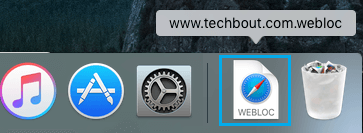
This will create a Shortcut to the website on the Dock of your Mac, which should make it more accessible and visible, compared to a Shortcut on Desktop, which can get lost among other other Desktop items.
2. Add Shortcut to Website On Mac Using Google Chrome
Similarly, you can visit the website using Google Chrome browser and drag the website URL to Desktop or the Dock on your Mac.
1. Open Chrome browser and visit the website that you want to add to Desktop or the Dock on your MacBook.
2. Once the website loads in Chrome browser, select the entire URL of the website in the Address bar and drag the URL address to Desktop.
If you want to place the Shortcut to website on the Dock, drag the URL down to the right-side of the Dock on your Mac.
3. Better Way to Shortcut to Website on Mac
A better way to add Shortcut to any website on Mac is by using “Create Shortcut” option as available in Google Chrome browser. This method allows you to add the actual Icon of the website to Mac.
1. Open Google Chrome browser > visit the website that you want to add to Desktop or Dock.
2. Once you are on the website, click on 3-dots icon > go to Cast, Save and Share and click on Create Shortcut… option.

3. On the pop-up, you accept the suggested Name of the website (or change it) and click on the Create button.

4. By default, the Shortcut to website will be placed on the Desktop. However, you can drag the website Icon from Desktop to the Dock on your Mac.
As mentioned above, this method adds the actual Icon of your favorite website to Desktop, which you can drag it to Dock (if you want to).