When iPhone is placed in Do Not Disturb Mode, it blocks all calls and messages, which helps you avoid distractions and focus on your work. However, there are times when you may want to allow someone to call or message you during “Do Not Disturb” mode.
For example, you may want to allow someone in your family or someone special or important to be able to reach you, even when your iPhone is placed in “Do Not Disturb” mode.
Allow Someone to Bypass “Do Not Disturb” Mode
The easiest way to allow someone or certain specific Contacts to Bypass “Do Not Disturb” mode is by using the “Emergency Bypass” feature as available on iPhone.
Depending on the case, you can allow someone or certain specific Contacts to call/ring your device or only send text/imessages during your scheduled “Do Not Disturb” period.
1. Allow Calls from Someone During “Do Not Disturb” Mode
You can follow the steps below to allow someone or certain selected special Contacts to call/ring your device, even when it is placed in “Do Not Disturb” mode.
1. Open Contacts App > select the Contact that you want to allow calls from during “DND” period.
2. On Contact’s Detail screen, tap on the Edit option, located at top-right corner of the screen.

3. Scroll down on the same screen and tap on Ringtone.
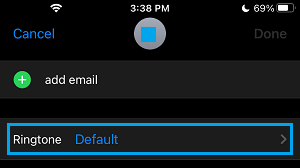
4. On the Ringtone screen, move the slider next to Emergency Bypass to ON position and tap on Done.
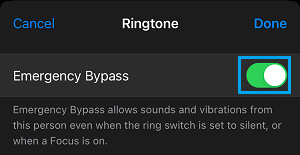
From now on, this particular Contact will be able to call you, even if your iPhone is placed in “Do Not Disturb” mode.
2. Allow Messages from Someone During “Do Not Disturb” Mode
Instead of allowing calls, perhaps a better approach is to allow only text/imessage alerts from someone or certain individual Contacts, while your device is placed in “Do Not Disturb” mode.
This way, you can keep in touch with that person via text messages, instead of allowing your device to ring during your scheduled busy period of the day.
1. Open Contacts App > select the Contact that you want to allow messages from during “DND” period.
2. On Contact’s Detail screen, tap on the Edit option, located at top-right corner of the screen.

3. Scroll down on the same screen and tap on the Text Tone tab.
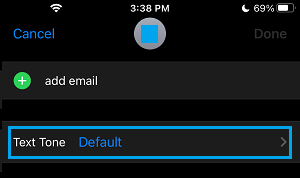
4. On the Text Tone screen, enable the Emergency Bypass option and tap on Done.
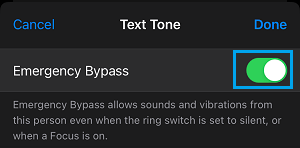
After this, the allowed person will be allowed to send you text and imessages, even when your iPhone is placed in “Do Not Disturb” mode.