If you are used to the habit of always clearing your browsing data on exit, you can automate this process by setting the Google Chrome browser on your computer to automatically clear your browsing data on exit.
Setting Google Chrome to automatically clear browsing data on exit can be useful on public and multi-user computers, where there is always the risk of your browsing data being viewed by others.
In the case of Home and Office computers, you can set Google Chrome to store your browsing data for selected websites, while automatically clearing the browsing data for other websites.
Steps to Automatically Clear Browsing Data in Google Chrome
You can set the Google Chrome browser on your Windows computer or Mac to automatically clear your browsing data on exit by using the following steps.
1. Open Google Chrome > click on the 3-dots menu icon and select Settings in the drop-down menu.

2. On the Settings screen, select Privacy & Security tab in the left-pane. In the right-pane, scroll down and click on Site Settings tab.
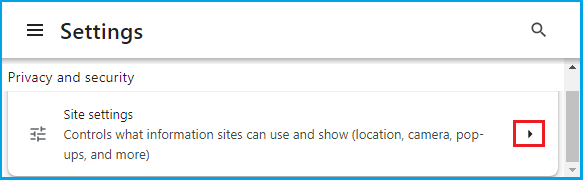
3. From Site Settings screen, navigate to Additional Content Settings and click on On-device site data tab.
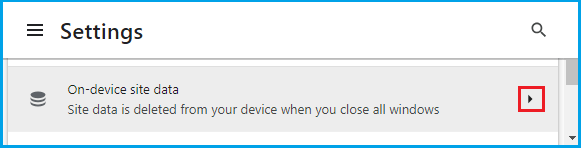
4. On the next screen, select Delete data sites have saved to your device when you close all windows option.
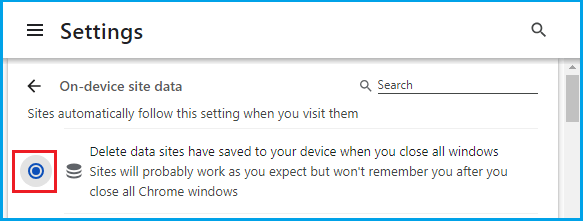
After this, you should find the Chrome browser on your computer automatically deleting your site data, as soon as you finish the browsing session and close all Chrome windows.
Note: Above steps will not delete your past browsing history. If you do not want any items in browsing history, you will have to clear your past Chrome browsing history separately.
Allow Your Favourite Web Sites to Store Data
The disadvantage of setting up Google Chrome to automatically clear browsing data is that it can prevent you from going back to an interesting article that you had previously browsed on your favorite website.
Hence, Google Chrome provides the option to add your favorite and frequently visited websites to Allowed websites, which prevents the browser from automatically deleting site data for these websites.
1. Open Google Chrome > Click on 3-dots Menu icon and select Settings in the drop-down menu.

2. On the Settings screen, select the Privacy & Security tab in left-pane. In the right-pane, scroll down and click on Site Settings tab.
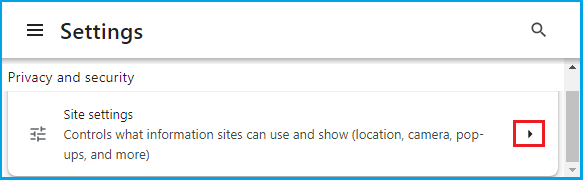
3. From Site Settings screen, navigate to Additional Content Settings and click on On-device site data tab.
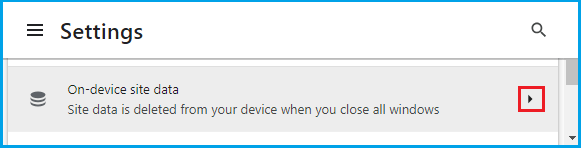
4. On the next screen, scroll down to ‘Customized behaviours’ section and click on the ADD button, located next to “Allowed to save data on your device entry”.
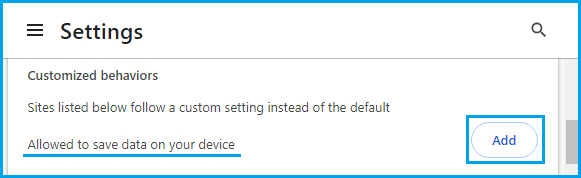
5. On the pop-up, type the Address of the Website that you want to add and click on the ADD button.
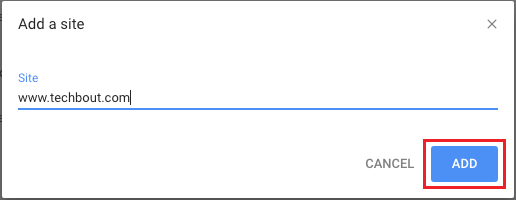
Similarly, you can Add other Websites that you want the Chrome browser to store data on your device.