If required, you can configure the ‘Storage Sense’ settings on your Windows 11/10 computer to automatically clear the Recycle Bin after a set period of time (Day, Week, Month and other available periods).
This way you can rule out the possibility of sensitive or confidential files remaining available and accessible on your computer in the Recycle Bin, even after they were deleted.
Automatically Clear Recycle Bin in Windows 11/10
While it is really easy to manually clear the Recycle bin and make sure that the deleted files are permanently removed from your device, there is always the possibility of forgetting this step.
Hence, Windows operating system provides the option to configure the ‘Storage Sense’ settings on your computer to clear the Recycle Bin automatically after set period of time.
1. Automatically Clear Recycle Bin in Windows 11
If you are using Windows 11, you can follow the steps below to automatically empty the Recycle bin after a set period of time.
1. Go to Settings > System > Storage > move the toggle next to Storage Sense to ON position and click on Storage sense.
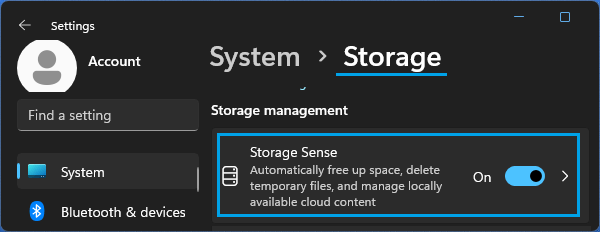
2. On the next screen, set Delete files in my recycle bin…. option to 1 Day, 1 Week or any other available period.
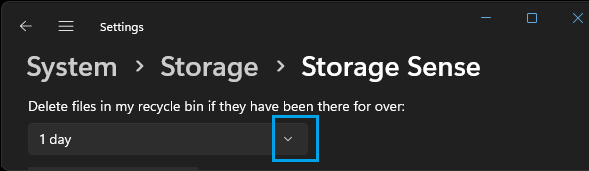
After this, Deleted Files will be automatically cleared from the Recycle Bin after your selected period.
2. Automatically Clear Recycle Bin in Windows 10
If you are using Windows 10, you can follow the steps below to automatically empty the Recycle bin on your computer after your desired set period of time.
1. Go to Settings > System > Storage > move the toggle next to Storage Sense to ON position.
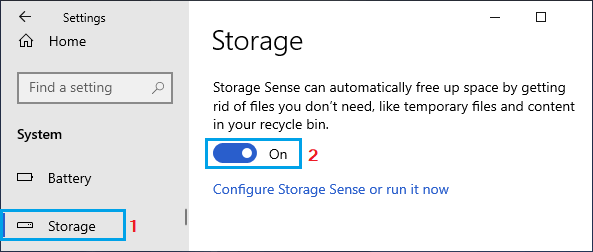
2. Next, click on Configure Storage Sense or run it now option in the right-pane.
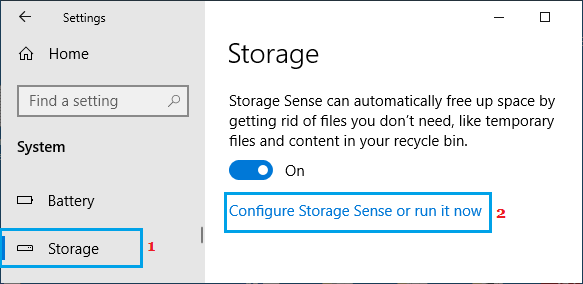
3. On the next screen, scroll down to Temporary files section and set Delete files in my recycle bin option to your desired period of time.
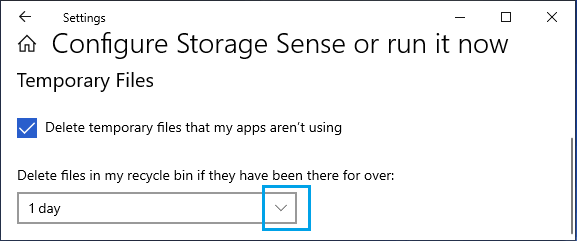
After this, Deleted Files will be automatically cleared from Recycle Bin after your selected period.