The Maps App on iPhone can be setup to avoid Toll Roads, while providing turn-by-turn directions to your place of work, home or any other destination.
Similarly, if your Driving License does not permit you to drive on Highways or if want to avoid Highways, the Apple Maps App on your iPhone can be configured to avoid Highways.
1. Avoid Tolls Using Maps App On iPhone
There is probably no one who likes paying Tolls to use a road, especially on a daily basis while going to work or coming back from work.
1. Go to Settings > Maps > scroll down to “Directions” section and tap on Driving option, located under “Directions” section.
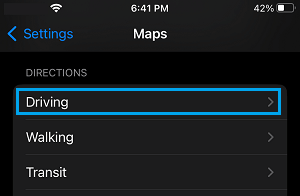
2. On the next screen, move the toggle next to Tolls to ON position.
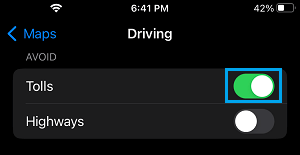
After this, Apple Maps will try to avoid toll roads while providing turn-by-turn directions to your destination.
2. Avoid Highways Using Apple Maps on iPhone
If you have a begginers driving licence that does not permit you to drive on Highways or if you want to avoid highways, you can setup the Apple Maps on your iPhone to Avoid Highways.
1. Go to Settings > Maps > scroll down and select the Driving option, located under “Directions”.
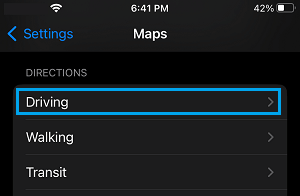
2. On the next screen, move the slider next to Highways to ON position.
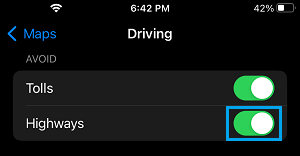
After this, Apple Maps will always avoid Highways while providing turn-by-turn directions to your destination.
At any time, you can disable this option by moving the toggle to OFF position. When the option is disabled, Apple Maps will help you reach your destination using the quickest possible route.