If you are not a fan of iCloud, you can either completely turn-off Apple’s iCloud service on iPhone or switch OFF individual iCloud services that you do not want to use.
Before going ahead with the steps to switch OFF iCloud, you need to be aware that signing out of iCloud automatically signs you out from Find My iPhone, FaceTime, and iMessage.
Turn OFF iCloud on iPhone and iPad
All that is required to use Apple’s iCloud related services on iPhone is to sign-in to your device using your Apple ID and switch ON the iCloud Services that you want to use.
At any time, you can turn-off any individual iCloud Service that you do not want to use and even totally switch OFF Apple’s iCloud service on your iPhone.
1. Completely Switch OFF iCloud on iPhone and iPad
As mentioned above, all that is required to completely disable iCloud on an iPhone or iPad is to simply Sign-out of your Apple ID.
1. Open Settings and tap on your Apple ID Name.

2. On the next screen, scroll down and tap on the Sign Out option.

3. On the pop-up, enter your Apple ID password and tap on Turn Off.
4. On the next pop-up, select the type of iCloud Data that you want to copy to your device and tap on the Sign Out option.
4. On the Confirmation pop-up, tap on the Sign Out option to confirm.
2. Turn OFF Individual iCloud Services on iPhone
The other option is turn off or disable individual iCloud services that you do not want to use.
1. Open Settings and tap on your Apple ID Name.

Note: If you are not signed-in, tap on Sign-in to your iPhone and enter your Apple ID password to sign-in.
2. From the next screen, go to iCloud and tap on Show All to see all apps and services using Apple’s iCloud service on your device.
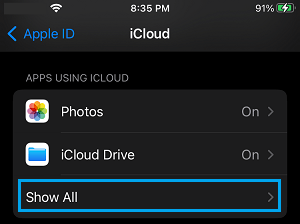
3. On the next screen, select the type of iCloud Service that you want to turn OFF.
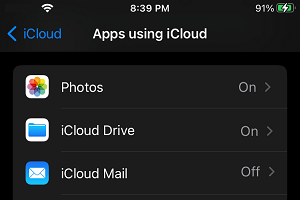
4. Follow the instructions to switch OFF the selected iCloud Service.
Is It Possible to Use iPhone Without iCloud?
While it is possible to use iPhone without being signed-in to iCloud, being signed-in to iCloud provides access to Apple services like iCloud Backups, iCloud Photos, Find My Device, Photo Stream and others.
Even if you are not signed-in to iCloud, you can make calls using the Phone App, browser the internet using Safari browser and use WhatsApp to send messages and make voice and video calls.
In-fact, you can even use Apple’s Messages App to send and receive Text Messages by linking your phone number to the Messages App.
However, there is really no way to use iCloud related services like Find My iPhone, iCloud Photos, iCloud Backups, without being signed-in to iCloud.