Before going ahead with the steps to block someone in iMessage, you need to be aware that the Message blocking feature on iPhone works in a global way.
What this actually means is that once you block anyone on iMessage, the blocked person won’t be able to contact you using iMessage, SMS Text Message, Phone Call or by making a FaceTime call.
However, the blocked person’s Name and Phone number will still show up in your Contacts List, which allows you to unblock the Phone Number, if you decide to do so.
How to Block Anyone in iMessage on iPhone
The Messages App on iPhone provides the option to Mute anyone that is trying to spam you and also the option to block anyone that is bothering you with unwanted messages.
1. Block Someone on iPhone Using Messages App
You can follow the steps below to block anyone on iPhone using the Messages App.
1. Open Messages app > select the Message of the person that you want to block.
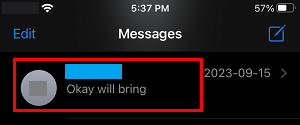
2. On the next screen, tap on Name or Number of this Contact.

3. On the next screen, tap on the Info tab.
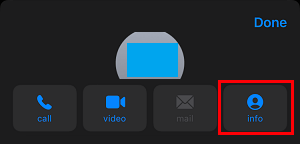
4. On the next screen, scroll down and tap on Block this caller or Block Number option.
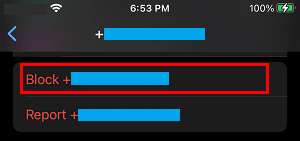
5. On the confirmation pop-up, select the Block option to confirm
The phone number of this particular person will added to the Block List on your iPhone and the blocked person won’t be able to send you iMessages, SMS Text Messages or make Calls to your device.
2. Mute Conversations in Messages App on iPhone
If you do not want to go to the extent of blocking anyone on iPhone, you can Mute Conversations from this particular person in the Messages App.
1. Open the Messages App on your iPhone.
2. Swipe-left on the Conversation that you want to Mute and tap on the Bell icon that becomes available.
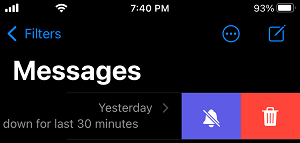
Now, all messages from this particular person will be muted and won’t be bothering you or attracting your attention in any way.
At any time, you can unmute the Conversation by swiping-left on the conversation and selecting Show Alerts option.
3. Unblock Someone in iMessage on iPhone
If you end up blocking anyone by mistake or change your mind, you can follow the steps below to unblock the phone number of that person on your iPhone.
1. Go to Settings > Messages > scroll down and tap on Blocked Contacts.
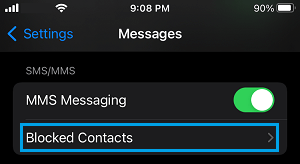
2. On Blocked Contacts screen, tap on the Edit option located at top-right corner of the screen.
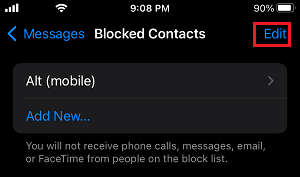
3. Tap on the Red minus “–” icon located next to the number that you want to unblock.
![]()
4. Next, tap on the Unblock button that appears and tap on Done to save this change on your iPhone.
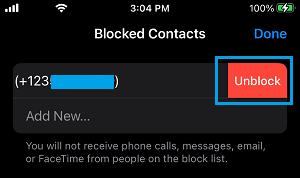
This will immediately remove the sender from Block List and you will be able to receive iMessages, SMS Text Messages, Voice and FaceTime calls from this person.