If you had intentionally or accidentally blocked someone on iPhone, you will find below different methods to Unblock Phone Number on iPhone.
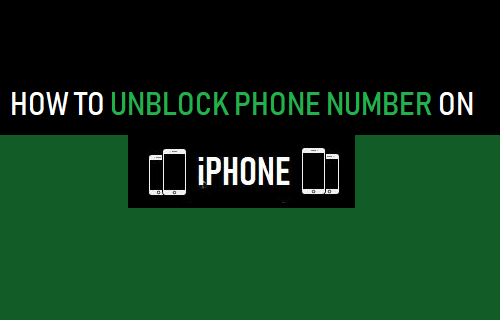
Unblock Phone Number on iPhone
If you are not getting Calls from someone that you expected, it is likely that you may have blocked the Phone Number of this person accidentally on your iPhone.
Another possibility is that you were trying to silence or block this person on a temporary basis and forgot to remove the block.
Irrespective of the reasons, it is really easy to Unblock someone on iPhone and you will find below different methods to Unblock Phone Number on iPhone.
1. Remove Phone Number From Block List on iPhone
When you block someone on iPhone, the blocked Phone Number gets added to a Block List on iPhone. This makes it easy to Unblock the Phone Number at any time by going to the Block List.
1. Open Settings > scroll down and tap on Phone.
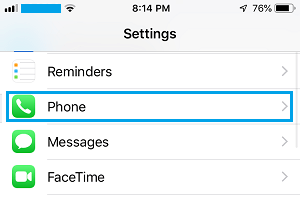
2. On the next screen, scroll down and tap on Blocked Contacts.
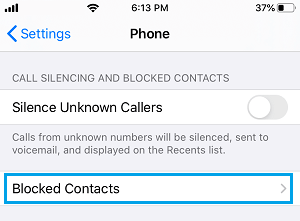
3. On the Blocked screen, swipe-left on the Phone Number that you want to unblock and tap on Unblock option that appears.
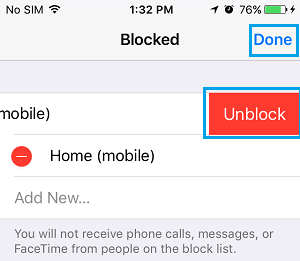
This will immediately remove the Phone Number from Block List and you will be able to receive Calls and Messages from this Phone Number.
2. Unblock Phone Number From Recent Caller List
If you can remember receiving or making a Call to the blocked number, you can easily unblock the Phone Number by going to list of Recent Calls on your device.
1. Open Phone App and tap on Recents tab in bottom menu.
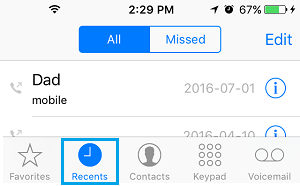
2. On the next screen, tap on the i icon located next to the Phone Number that you want to Unblock.
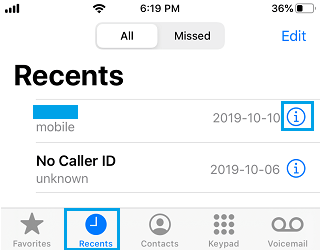
3. On the next screen, scroll down and tap on Unblock this caller option.
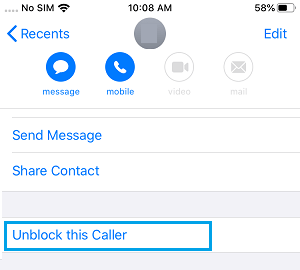
Once the Phone Number is removed from Block List, you will be able to receive Calls and Messages from this Phone Number on your iPhone.
3. Make Sure You Are Not Silencing Unknown Callers
If you are not receiving Calls from your Doctor, Dentist’s office and other service providers, it is likely that you have activated Silence Unknown Callers feature on your iPhone.
Go to Settings > Phone > scroll down and see if Silence Unknown Callers is enabled.
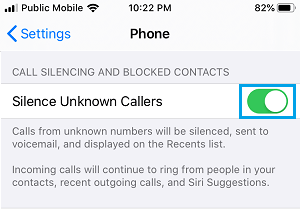
When this feature is enabled, your iPhone will only take calls from people who are in your Contact List, all other Calls and Messages will be automatically silenced.
You can either disable this feature by moving Silence Unknown Callers toggle to OFF position or add the Phone Numbers of your Dentist, Doctor and other service providers to your Contact List.
4. Is the Phone Number Blocked at Carrier Level?
If you cannot find the phone number in the list of Blocked Numbers on your iPhone, it is likely that the Phone Number has been blocked at Carrier Level.
This might be the case, if you are subscribed to blocking service feature offered by the carrier (usually as an Add-on service).
If a Phone Number is blocked at Carrier Level, you will have to either call the carrier or login to your account and follow the instructions to unblock the Phone Number.