Google’s Chromecast device makes it really easy to project or Cast YouTube videos playing on your iPhone or Android phone to the large screen of your TV.
In case you haven’t tried it yet, Chromecast is an inexpensive device that can be used to cast YouTube videos, movies and programs to the screen of your Home Television.
In addition to YouTube, Chromecast can also mirror the screen of your iPhone or Android Phone on to the screen of your Home TV, without using any cables or wires.
What is even better is that your mobile device starts functioning as a Remote Control for your Television and it can be used to Pause, Rewind, Forward and Stop the video or movie playing on the screen of your Home TV.
Cast YouTube to TV From iPhone and Android Phone
In order to Cast YouTube from iPhone and Android phone to TV, the Chromecast device needs to be plugged into the HDMI port of TV and connected to your Home Wi-Fi Network.
You can find the instructions to connect the Chromecast device to TV and Wi-Fi network in this guide: How to Setup and Use Chromecast on MacBook.
1. Cast YouTube Videos to TV From iPhone and Android Phone
Once your Chromecast device is ready, you can follow the steps below to project YouTube videos, movies and programs to TV from an iPhone or an Android Phone.
1. On your iPhone or Android phone, open the YouTube video that you want to Cast to the large screen of your TV.
2. Once the Video starts playing, tap on the Cast Icon that appears on the video.
![]()
3. On the slide-up menu that appears, select your Chromecast Device.
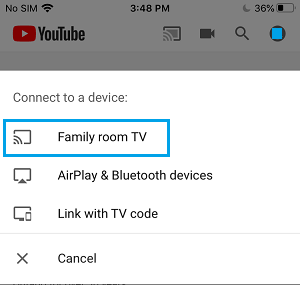
4. If you are not signed-in to YouTube App, tap on Confirm.
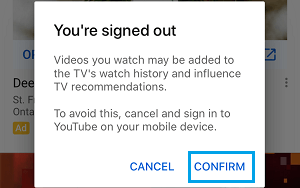
5. Next, tap again on the YouTube Video that you want to Cast to TV Screen.
6. On the pop-up, tap on the Play option to Cast the YouTube Video to TV.
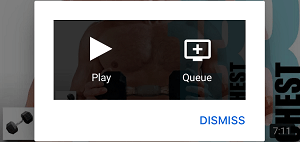
Once the YouTube Video starts Playing on the TV screen, you can close your phone and you will still find the YouTube video playing on the screen of your Home Television.
As mentioned above, you can use your mobile device as a TV Remote Control to Pause, Rewind, Forward, Start and Stop the YouTube video that is playing on the TV screen.