Previously, it was possible to Setup Chromecast on a MacBook by downloading the Chromecast App to computer and completing the entire setup process directly on a MacBook.
However, Chromecast App is no longer available for download on Computers and currently the only way to Setup Chromecast Device is by downloading Google Home App on a Mobile Device.
Once the Setup process is completed, Mobile Phone and Home App are no longer required to project videos, movies and TV shows from MacBook to TV using Google Chromecast.
Setup and Use Chromecast On Mac
You can find below the steps to attach the Chromecast device to TV and complete the stetup process of Chromecast device using Google Home App on any mobile device.
After the setup process is completed, your MacBook will become capable of projecting YouTube videos, movies and media from other supported apps on to the large screen of your Home TV.
Step 1. Conntect Chromecast Device to TV
The first step is to attach the Chromecast Device to your Home Television.
1. Connect HDMI End of Chromecast to HDMI Port of your Home TV and USB End of Chromecast to USB Power Adapter.
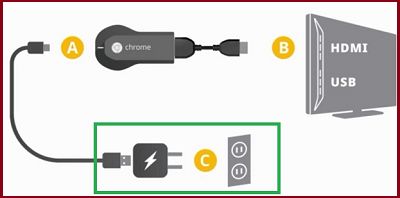
2. Next, use the Remote Control of your Home Television to change the Source Input of your TV to match the HDMI Port (HDMI 1, HDMI2….) into which the Chromecast device is plugged-in.

Note: On most Remote Controls you can change the Input Source by pressing Input or Source button.
Press the designated button on the Remote Control and make sure the Television display changes to the selected HDMI Port.
2. Setup Chromecast Using Google Home App
The next step is to setup the Chromecast Device by using Google Home App on your Mobile Phone or Tablet.
As mentioned above, the Mobile Device is only required during the setup process, after which you will be able to use Chromecast directly on your MacBook.
1. Download the Google Home App on your iPhone from App Store.
2. Once the Home App is downloaded, open Home App and tap on Accept to agree to Terms and Conditions.
3. On the Home Screen, tap on Set up 1 device option.
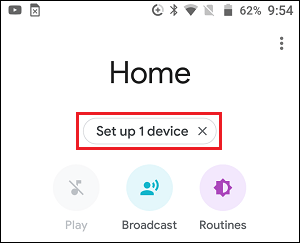
4. On the next screen, select Home and tap on Next.
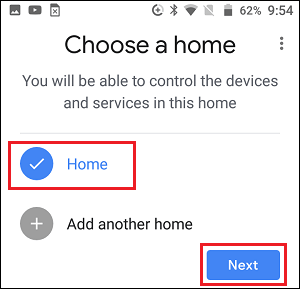
5. Wait for Google Home App to Locate your Chromecast device and tap on Yes to continue.
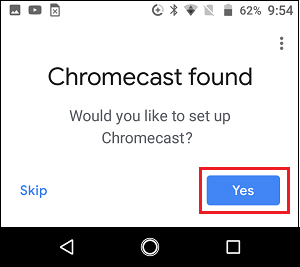
6. You should now see a Code on the screen of your TV and a Code on the screen of your Phone. Tap on Yes if you are able to see the Code on TV screen.
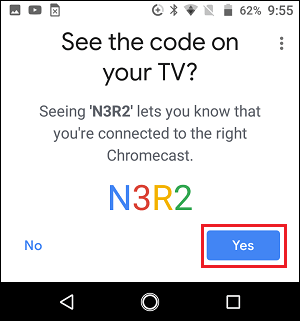
7. On the next screen, you can tap on either Yes, I’m in or No thanks to move to the next step.
8. Next, select a Location for your Chromecast Device and tap on Next.
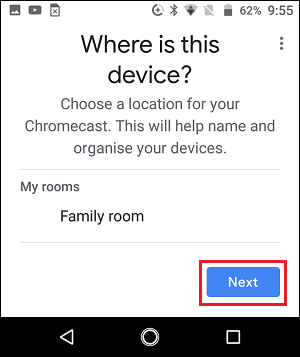
9. On the next screen, select your Wi-Fi Network and tap on Next.
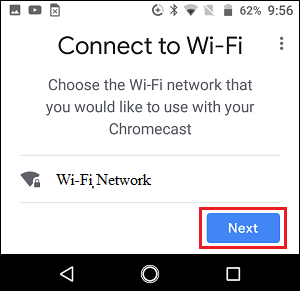
10. Finally, enter your Wi-Fi Network Password to finish the Setup process of your Chromecast device.
3. How to Use Chromecast on MacBook
Once the Chromecast device is connected to the same Wi-Fi network as your MacBook and TV, you will find a Cast Icon on any YouTube video or movie that you play on MacBook.
All that is required to cast or project the YouTube video playing on your MacBook to TV is to tap or click on the Cast Icon.
1. Start playing the YouTube video or movie on your MacBook.
2. Click on the Cast Icon that becomes available at the top-right corner of the screen.
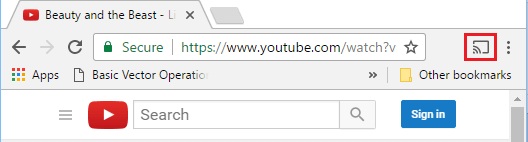
Note: The Cast Icon appears only on YouTube, Netflix and other supported Apps.
3. Within seconds, the YouTube video will start playing on the screen of your TV.
If Google Chrome browser is installed on your MacBook, you can project photos and videos from MacBook to TV by using the Cast feature as available in Google Chrome Browser.
1. Open the Chrome Browser on your MacBook.
2. Click on 3-dots menu icon and select the Cast option in the drop-down menu.
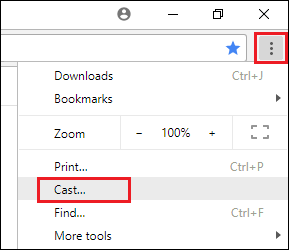
3. Now, anything that you play on the Chrome browser on your MacBook will start playing on the screen of your Home Television.