It is possible to Change the Default Music Player on your Windows 10/11 computer to any other Media Player of your choice.
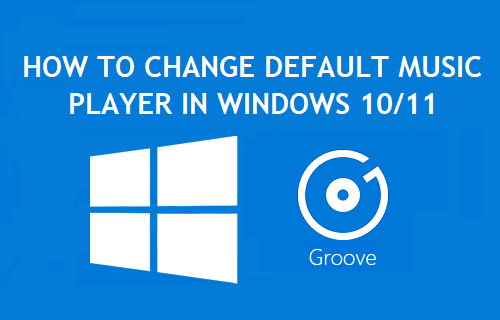
Change Default Music Player in Windows 10/11
The default option in Windows 10/11 is to automatically connect users to Groove Music, which is Microsoft’s own subscription based music service.
Previously, Microsoft’s Music Service was known as Xbox Music, which confused many users into believing that Xbox console was required to play Music.
Groove is closely integrated with Microsoft Cloud and allows users to upload music to OneDrive and access it from anywhere on any device (Computer, Xbox Console, Phone or Tablet).
If you are not using Groove, you can change the default music player on your computer to Windows Media Player or any other Music Player of your choice.
1. Set Default Music Player in Windows 10
Go to Settings > Apps > select Default apps in the left-pane. In the right-pane, scroll down and click on Groove Music.
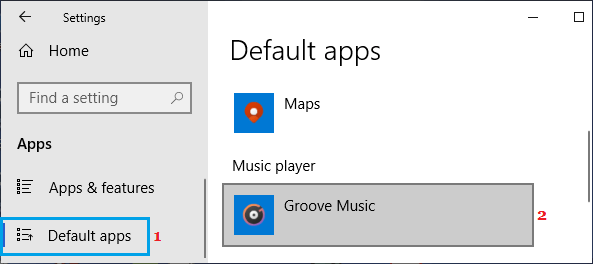
In the pop-up menu, select iTunes, Windows Media Player or any other Music App that you want to use on your computer.
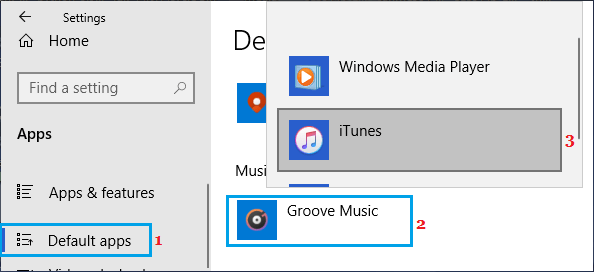
Once you select an App from the pop-up menu (Say Windows Media Player), it will become the default music player on your computer.
Note: If the Music Player of your choice is not listed, click on Look for an app in the Store option and find your preferred Music app from Windows Store.
2. Set Default Music Player in Windows 11
1. Click on Start button > Settings Icon > select Apps in the left-pane and click on Default Apps in the right-pane.
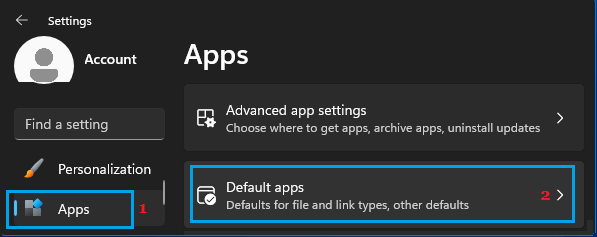
2. On the next screen, click on Windows Media Player in the right-pane.
3. On the next screen, click on the File Extension (.mp3, .mp4 etc;) and then select the Music Player that you want to use to open this type of Media File on your computer.
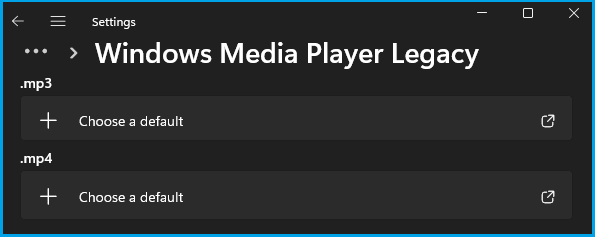
4. Repeat the steps to associate other Media type files to Music Player of your choice.
Unable to Change Default Music Player in Windows 10
If you do not find songs opening in your selected Music App, the following steps should fix the issue.
Go to Settings > Apps > select Default apps in the left-pane. In the right-pane, scroll down and click on Choose Default Apps by File Type.
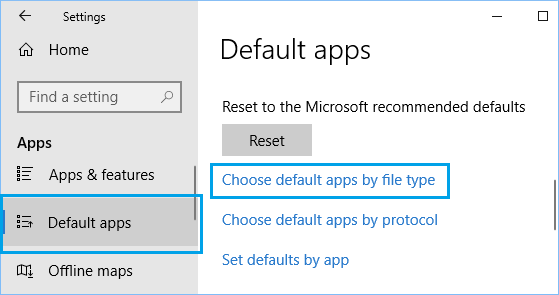
On the next screen, click on the Music Player next to the File Types individually and select the Music Player that you want the file to use.
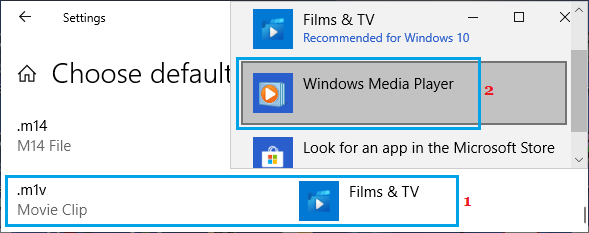
Hope, this helps you in setting your favorite music player as the default music player on your computer.