The default option in Internet Explorer is save all the downloaded files to the ‘Downloads Folder’ on your computer. However, it is also possible to change the Download Location in Internet Explorer to Desktop or any other Folder on your computer.
While many users get used to the practice of seeing everything from the internet being downloaded to Downloads Folder, there are others who like to see the downloaded files being clearly visible on the Desktop.
The idea behind seeing downloaded files on the Desktop is to clearly see as to what is being downloaded to the computer and deal with the downloaded files right away, instead of allowing them to remain hidden in the Downloads Folder.
1. Change Download Location to Desktop in Internet Explorer
You can follow the steps below to change the File Download Location in Internet Explorer to the Desktop on your computer.
1. Open Internet Explorer > click on the Settings Icon and select View Downloads option in the drop-down menu.
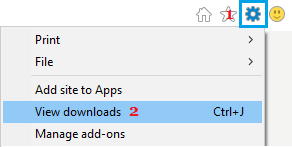
2. On the View Downloads screen, click on the Options link located at bottom-left corner.
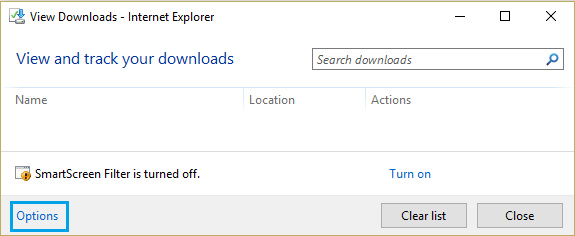
3. In the Download Options pop-up, click on the Browse button to find the New Location for downloaded files on your computer.
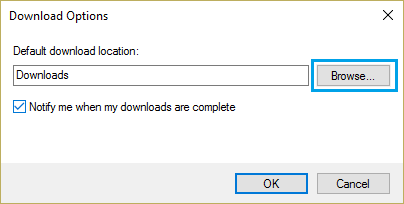
4. On the next screen, select Desktop as the New Download Location for the downloaded files on your computer.
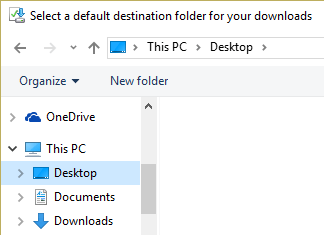
5. Once the New Location is selected, click on the OK button to save changes made to the File Download Loctaion for Internet Explorer on your computer.
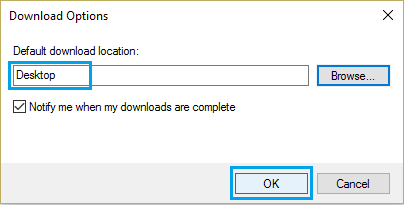
From now on, anything that you download to the computer using Internet Explorer will be downloaded to the Desktop.
The same steps can be used to make Internet Explorer save downloaded files to any other Folder or Location on your computer.