While Android phones come with a default Ringtone, they also provide the option to change both Ringtone for Calls and Notification Tone for messages and emails received on your device.
Apart from this, it is also possible to assign Custom Ringtones and Custom Notification tones for specific or selected Contacts on your Android Phone.
With this understanding, let us go ahead and take a look at the steps to change ringtone and notification tone on your Android phone or tablet.
1. Change Ringtone for Calls on Android Phone
Follow the steps below to change the ringtone on your Android Phone.
1. Open Settings > scroll down and tap on Sound.
2. On the Sound screen, tap on Phone Ringtone option.
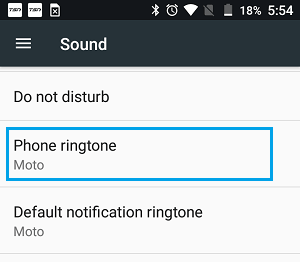
3. On the next screen, select your preferred Ringtone and tap on OK to save this setting on your computer.
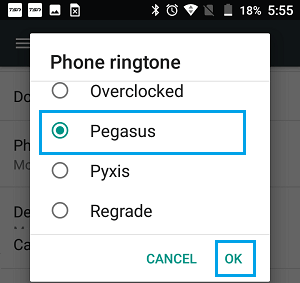
After this, you should find your preferred Ringtone playing, whenever a call is received on your Android Phone.
2. Change Notification Sound for Text Messages on Android Phone
Follow the steps below to change the Notification Tone for messages on your Android Phone
1. Open the Messages App on your Android Phone.
2. Tap on 3-dots Menu icon located at the upper-right corner of your screen and tap on Settings in the drop-down menu.
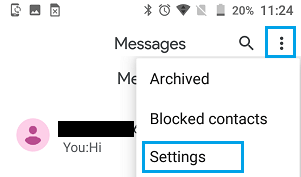
3. On the Settings screen, tap on Notification Sound option.
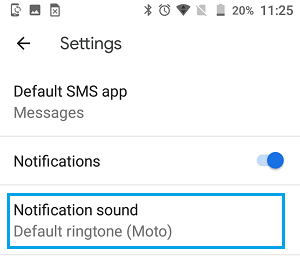
4. On the next screen, select your desired Notification Sound and tap on OK.
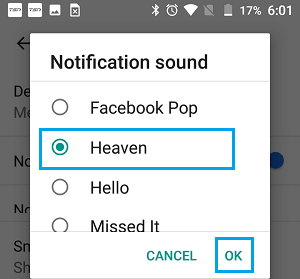
Now, your Android Phone will be using the selected Notification Sound, whenever a message is received.
3. Change Notification Sound for Gmail on Android Phone
Follow the steps below to change the Notification Sound for Gmail on your Android Phone or Tablet
1. Open the Gmail App on your Android Phone.
2. Tap on 3-bar Menu icon located at upper-left corner of the screen and select Settings in the drop-down menu.
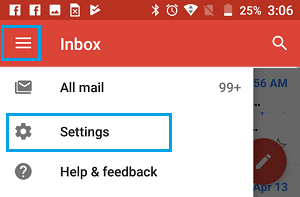
3. On the Settings screen, select your Email Address for which you want to change the Notification Tone for Emails recieved on your Android Phone.
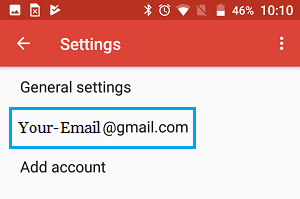
4. On the next screen, tap on Inbox Import Section Notifications.
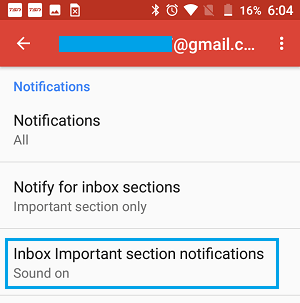
Note: Depending on the manufacturer of your Android Phone, this option may be titled as “Manage Notifications” or “Inbox sound & vibrate”.
5. On the next screen, make sure that Notify for Every Message option is selected and tap on Sound.
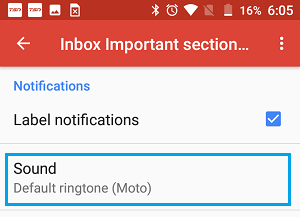
6. On the next screen, select your desired Notification Sound and tap on OK.
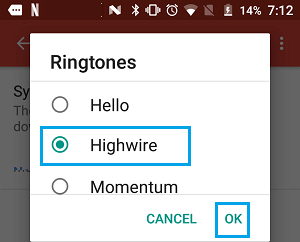
After this, your Android Phone will be using the selected Notification Tone, whenever a new message is received on your device.