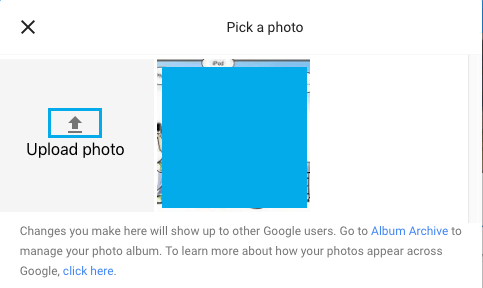When you Create YouTube Account, the image associated with your Gmail Account becomes the profile picture of your YouTube account. However, you can change your Profile Picture on YouTube by uploading a New Picture to your YouTube Account.
While you can upload any image as your Profile Picture on YouTube, you need to be aware of the following:
- The recommended image sizes are 800 x 800 px and 98 x 98 px
- Image can be JPG, GIF, BMP or PNG Format
- Do not upload pictures of celebrities, artwork or other copyrighted images.
It is also recommended that you take a look at YouTube community guidelines, in order to make sure that your Profile Picture is not violating any of its guidelines.
Change YouTube Profile Picture
You can follow the steps below to Change YouTube Profile Picture.
1. Go to YouTube.com and click on the SIGN IN option located in the upper right corner of your screen.
2. Once you are signed-in to YouTube, click on the Profile icon located at the top right-corner of your screen and click on My Channel in the drop-down menu.
![]()
3. On the next screen, click on Customize channel button.
4. On the next screen, click on the Pencil icon that appears on your profile icon.
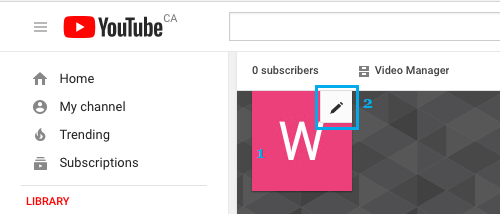
5. On the Edit channel popup, click on the Edit button.
![]()
6. On the next screen, click on Upload Photo option and pick your profile picture from your desktop or any other location on your computer.