Unlike Windows Operating System, BIOS does not receive regular updates, but manufacturers do roll out updates to fix bugs, push new features and to improve system stability.
In case of hardware related problems, it is a good practice to check BIOS version and make sure that the version of BIOS as installed on your computer is not outdated.
Check BIOS Version in Windows 11/10
If required, you can check and confirm the version of BIOS installed on your Windows 11/10 computer using any of the following methods.
1. Check BIOS Version Using Command Prompt
1. Type CMD in the Search bar > right-click on Command Prompt in search results and select Run as Administrator option.

2. On the Command Prompt Window, type wmic bios get biosversion and press the enter key on the keyboard of your compute.
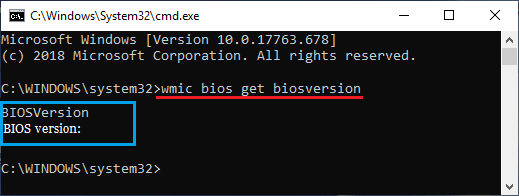
3. Once the Command is executed, the BIOS Version will be listed on the Command Prompt window.
2. Check BIOS Version Using Run Command
Follow the steps below to find BIOS Version using the Run Command.
1. Right-click on the Start button and click on RUN.
2. In the Run Command window, type msinfo32 and click on OK.
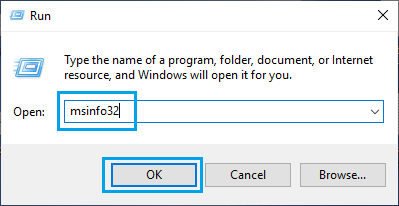
3. On System Information screen, you will be able to check BIOS version installed on your computer.
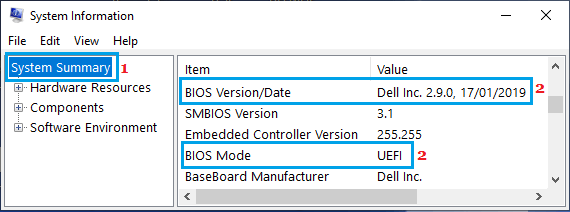
3. Check BIOS Version Using System Information App
Instead of using RUN Command, you can directly open System Information and check BIOS Version installed on your computer.
1. Type “System Information” in the search bar and double click on System Information App.
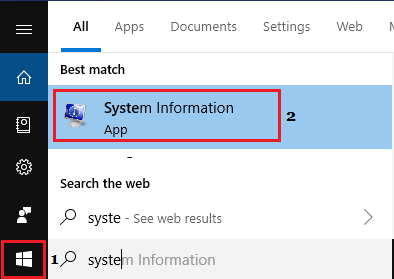
2. On the System Information screen, scroll down to BIOS entry and you will be able to check BIOS Version installed on your computer.
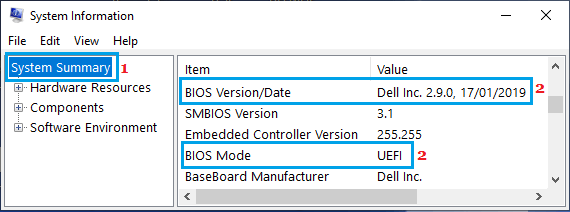
4. Check BIOS Version Using DirectX Diagnostic Tool
1. Right-click on the Start button and click on Run.
2. In the Run Command window, type dxdiag and click on OK.
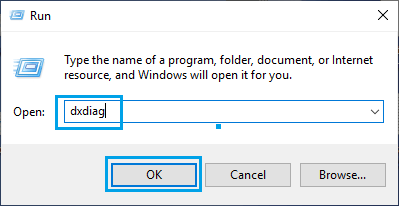
3. On the DirectX Diagnostic Tool window, you will be able to see the BIOS version under “System information section.
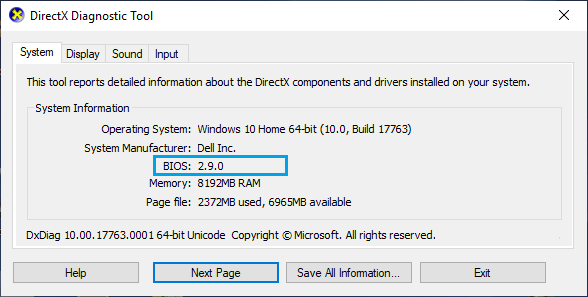
After finding BIOS Version, you can go to the manufacturers website (DELL, HP, etc.) to check the latest version of BIOS as available for download.
Important: Update BIOS only if your computer is going through hardware related problems.